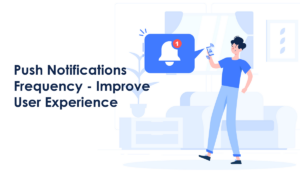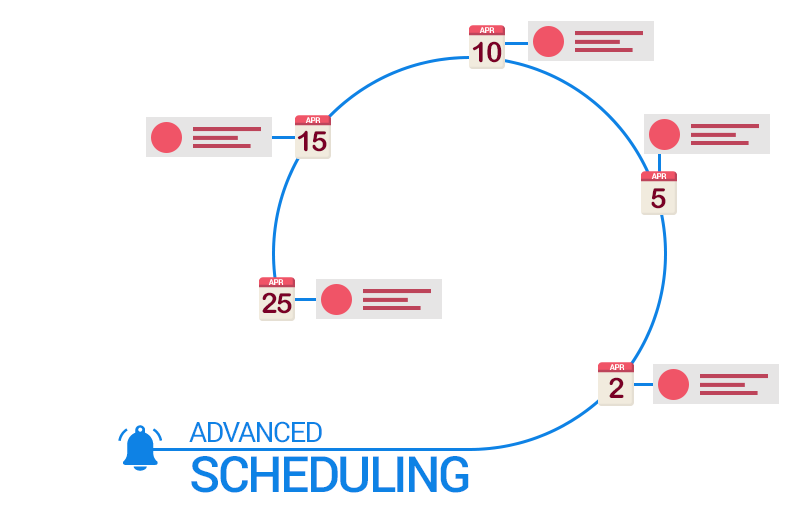
Advanced Scheduling – Multiple Dates, Recurring Notifications
The PushAlert Team has been working hard at making campaigns easier to create and manage. Today we are introducing Recurring web push campaigns. You can now create recurring notifications easily right from the Send Notification section.
With a recurring schedule, you can setup:
- Daily Notifications – Notifications sent every day at a pre-defined time.
- Weekly Notifications – Notifications sent on a specific day of the week.
- Monthly Notifications – Notifications sent on a particular day of the month.
- Yearly Notifications – Notifications sent on an anniversary or any other pre-defined date of the year.
While scheduling notifications, there are now three options to choose from:
One-time
Select one particular date and time in the future to send a notification. It will be shown in the scheduled section. You can edit the notification before it goes out.
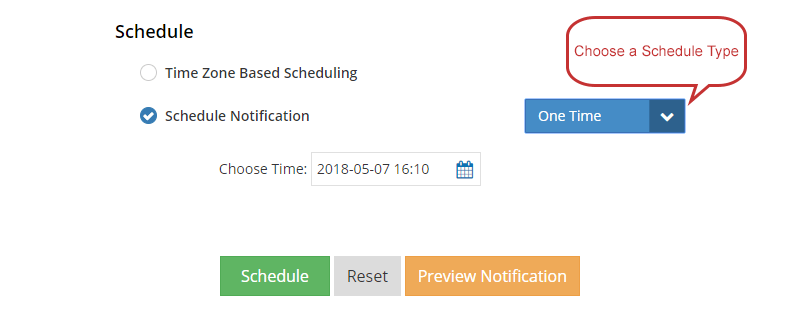
Notification set to go out once on a particular date and time.
Multiple Dates
Schedule the same notification to be sent on multiple dates and times.
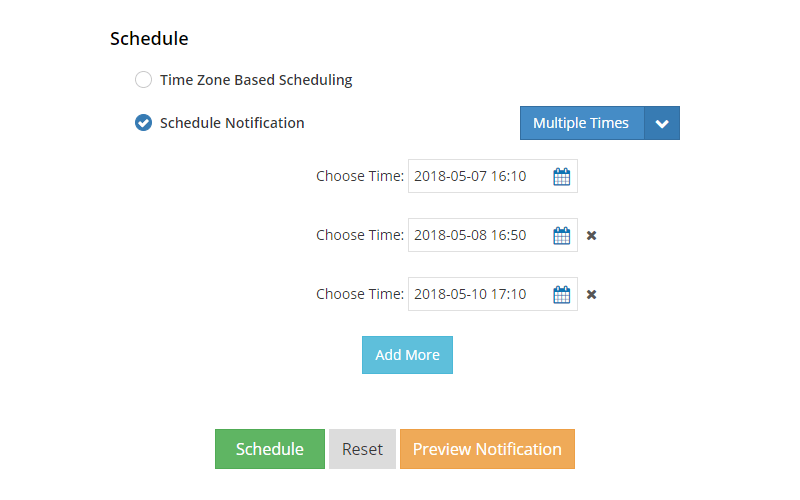
Send same notification on multiple pre-defined dates and times
Recurring
- It allows you to set start and end dates for the campaign.
- Select the frequency between Daily, Weekly, Monthly, and Yearly.
- Set the time at which the notification should go out on a recurring basis.
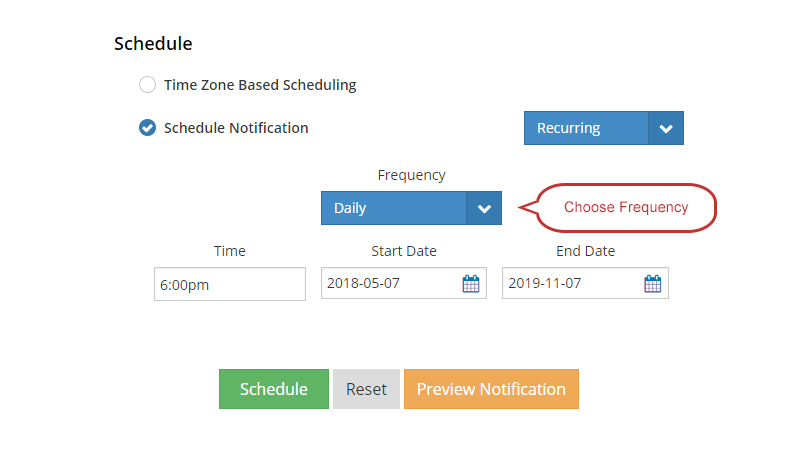
Send notifications with a recurring schedule: Daily, Weekly, Monthly or Yearly
The scheduler creates multiple campaigns, based on the schedule chosen. You can also add a particular Audience segment to send notifications.
The schedule option also includes automated time-zone based scheduling. It lists the top time zones where your subscribers are located. You can schedule a notification based on the local time in each time zone.
Please check our detailed guide on scheduling notifications here.