Add On-site Messaging Popups to your Joomla site
You can now easily capture email leads on Joomla or boost engagement on your site with On-site messaging powered by PushAlert. The easiest way is to add our extension to your store and configure it. Please follow the instructions below.
Steps to add on-site messaging to your Joomla website
-
Step 1:
Download the Joomla plugin from here and login to your site's Admin panel.
-
Step 2:
Head to Extensions > Manage section and click on Install.
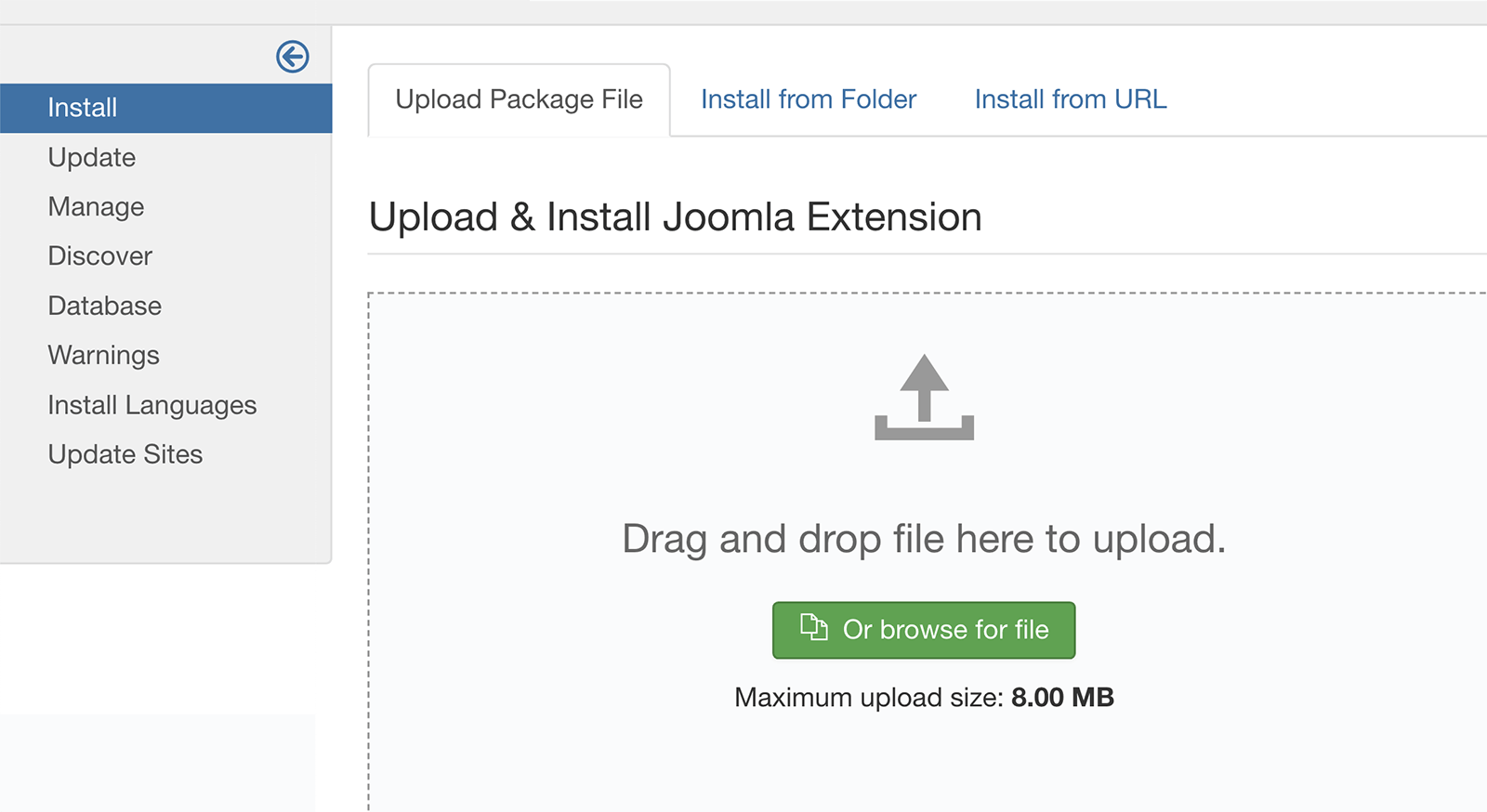
-
Step 3:
Here you will find the Upload package File section, click on Choose file button and browse to the downloaded extension zip file. Then click on Upload & Install. This may take a minute.
-
Step 4:
Once the upload is complete, head to Extensions > Plugins and search for PushAlert.
-
Step 5:
Click on the plugin name to go to its configuration page.
-
Step 6:
Now login to your PushAlert account and head to the Integrate section.
-
Step 7:
Click on Joomla from the setup options, and copy the Website ID provided there.
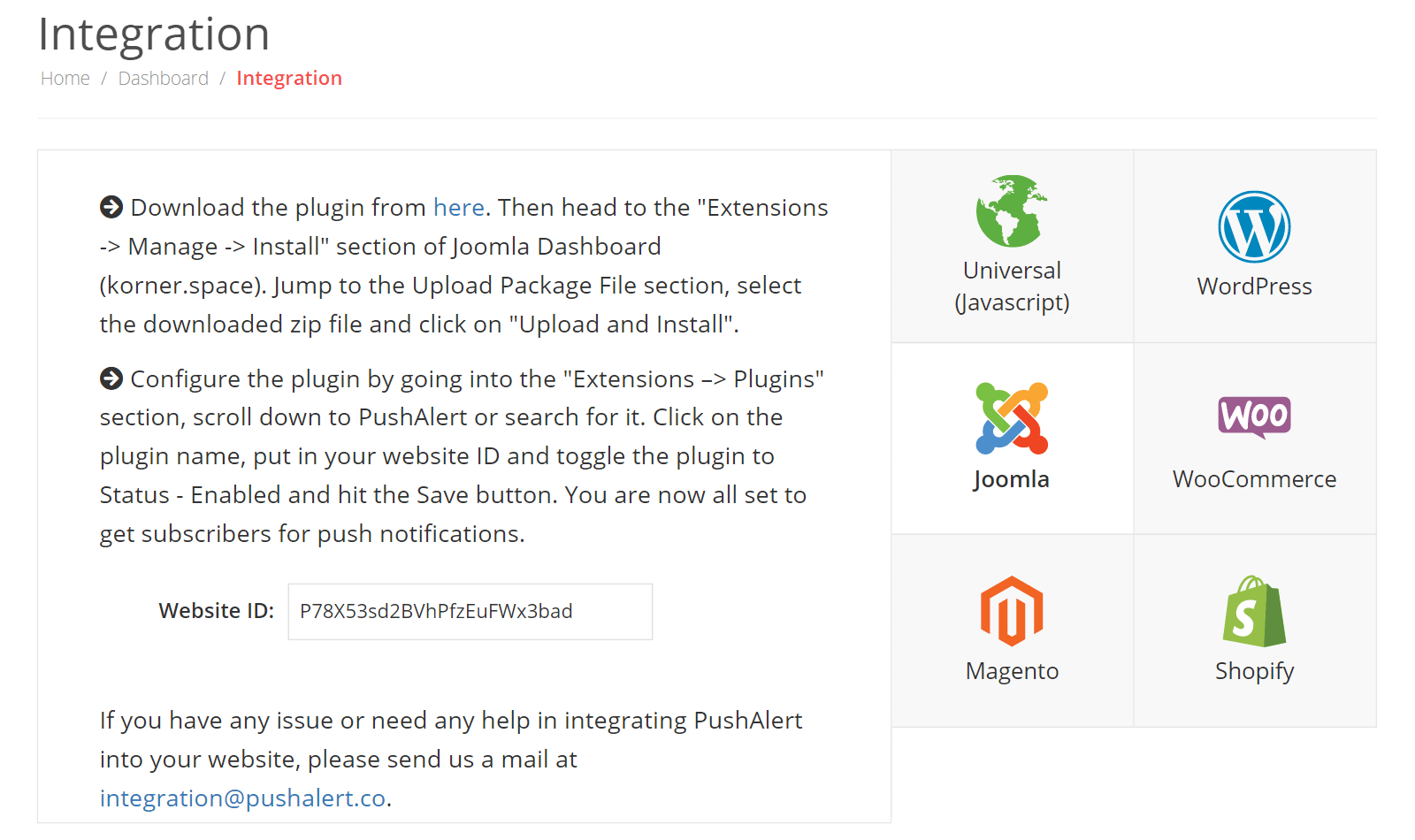
-
Step 8:
Head back to Joomla admin and paste the copied Website ID in the plugin configuration page.
-
Step 9:
Change the status to Enabled and click on Save.
-
Step 10:
You are now all set to generate leads and engage users with on-site messaging.