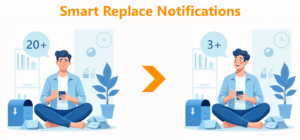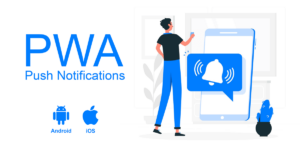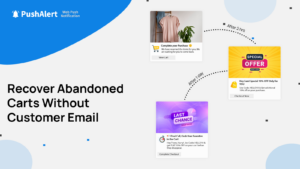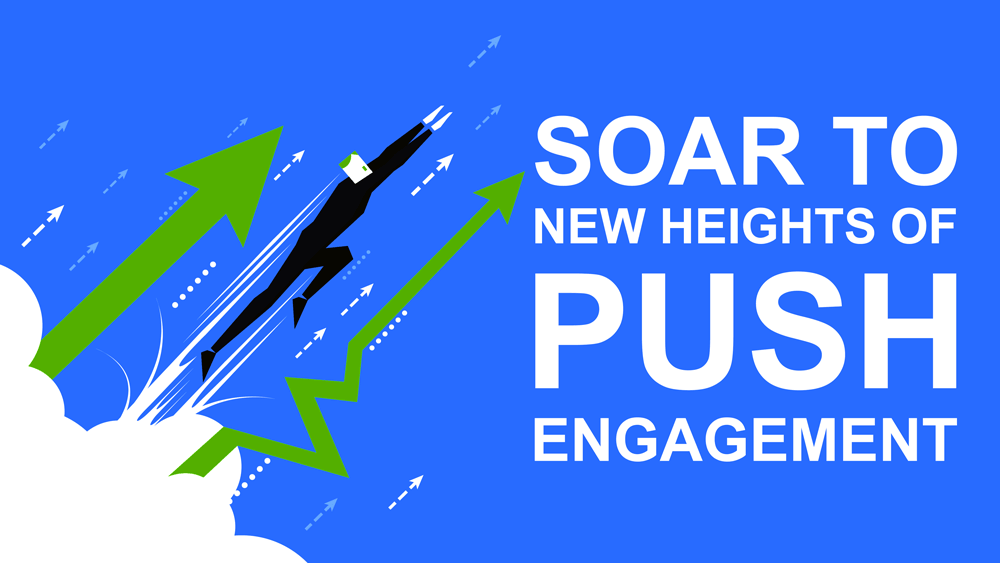
How to improve engagement in push notifications with action buttons.
A typical notification has just one action, clicking on it. Such notifications lack a clear directive to the customer as to what action they should follow. Was this notification just to inform me of a sale, what would happen if I click on it, and where do I click exactly?
In such cases, notifications are generally ignored. The notification would surely help them recall your brand, that is always an added advantage of push notifications, but out main objective of bringing the customer to the store/site wasn’t fulfilled.
Adding an Action Button to a notification makes them more interactive and Engaging. Typically you can observe an uplift of 15-20% in click through when you add action buttons to a push notification. In this post we will cover how to add action buttons to your web push notifications.
How Action Buttons Work
Adding options to a notification helps you gain an insight into how the users are interacting with your pushes. In Analytics, you can clearly see the engagement brought in from the action buttons or the main notification click through.
Currently, Action buttons are supported on all major browsers apart from Firefox and Safari. But you don’t need to worry about that, if a browser does not support action buttons we automatically remove them. So your main notification will always be delivered whether the browser supports action buttons or not.
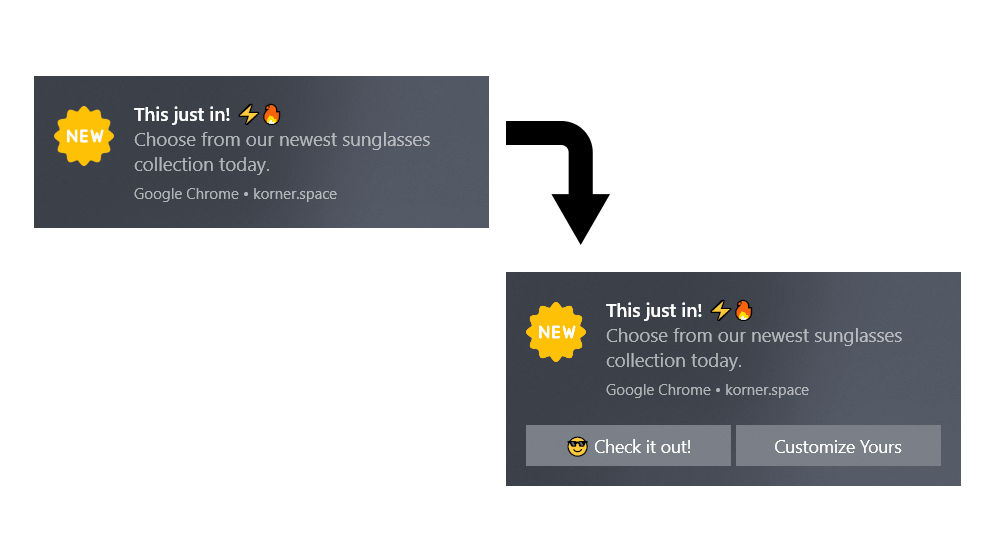
Push Notification with Action Buttons
Chrome supports up to 2 action buttons. These are supported on both Desktop and Mobile devices.
Each action button has its own title and URL. The title is limited to 16 characters for each button including emojis.
Ways to add action buttons to your notifications using PushAlert
You can add Action Buttons to notification both from our Dashboard and also via the REST API.
Using the Dashboard to send notifications with Action Buttons
The dashboard is the easiest way to customize your notification. Just head to the Send Notification section on your PushAlert dashboard. Add the title, message and URL for the notification and then scroll down to Additional Customization section.
There you will see the Action Buttons option. Click on it, and then you can choose to add either one or two action buttons to the notification. The previews on the side will update accordingly. Each button can have its own icon along with its call-to-action text and the URL to which users will go when they click on it.
Using the REST API to send notifications with Action Buttons
Adding action buttons using the REST API is quite easy as well. There are two parameters action1 and action2 which need to be added to the API call which accept an array containing the title (call-to-action text) and the URL for the button. You can check out the example code here.
You can monitor the click through of each button and the main notification from our Analytics section.