Firefox Push Notifications
Firefox now supports push notifications on both desktop and mobile devices. With PushAlert, you can get these new visitors to subscribe to push notifications to effectively increase engagement and get repeat traffic. Web push notifications for Firefox work on Windows, Linux, Android and MacOS (OSX). Just like with other browsers, your subscribers need not be on your website to get notifications.
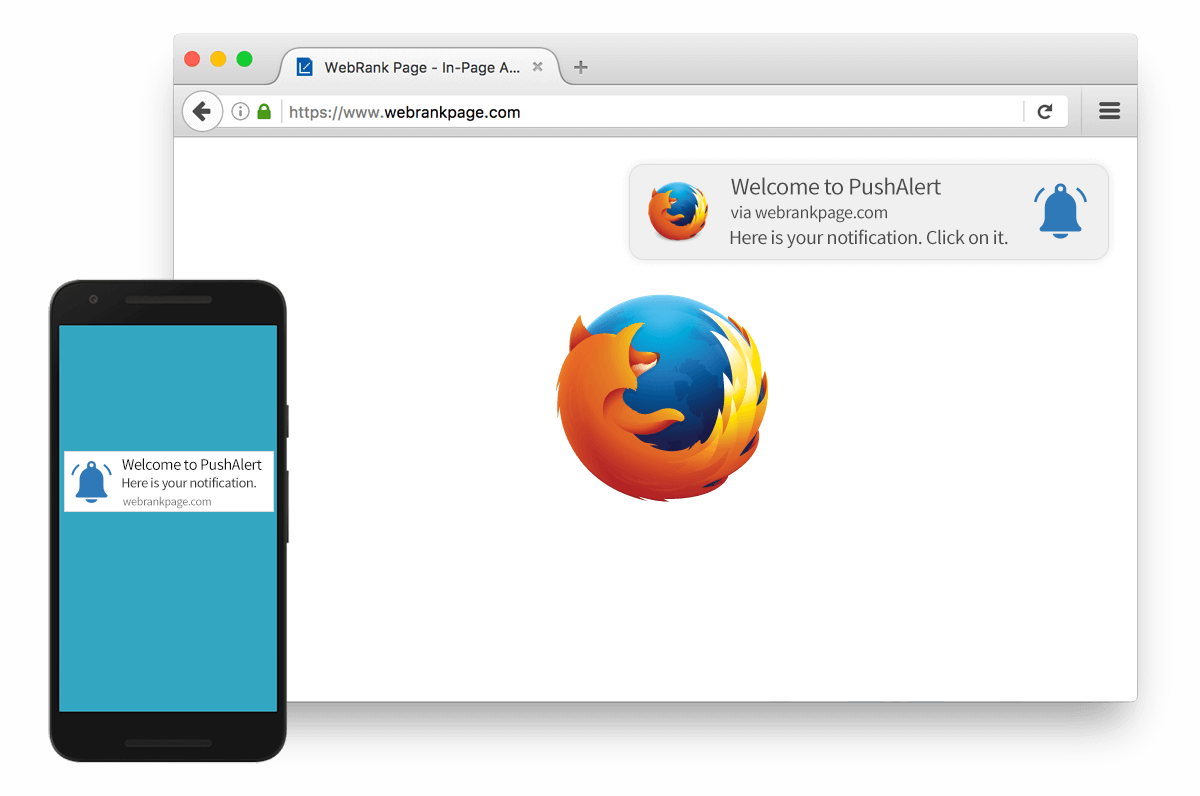
Pushing Notifications to Firefox Browser
Given that Firefox has now enabled Push Notifications for its mobile browser on Android as well, there is a whole new user-base just waiting for you. All a visitor needs to do is press the “Always Receive Notifications” button whether he is on a mobile device or desktop, and then you will be able to send them push notifications.
How to get Push Notifications to work on Firefox Browser on Desktop and Mobile?
STEP 1: Add PushAlert Code to your Website
After you have activated your account, you will be given a code to integrate in your website. The code is also available in the “Integrate” section on your Dashboard. The PushAlert Integration code needs to be copied to your website just before </head> tag or before the head tag ends. Now you will start converting visitors to subscribers.
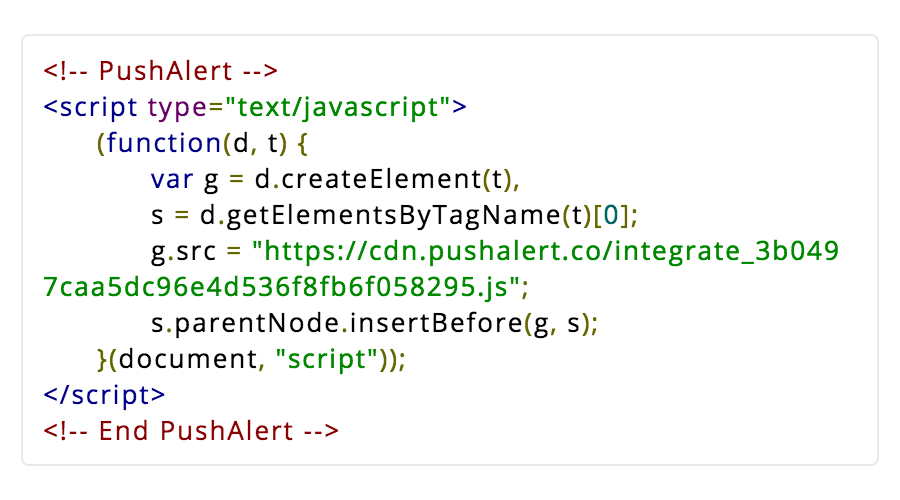
Step 2: Configure Welcome Notification
With Welcome Notifications, you can send a notification to a subscriber as soon as they click on the “Allow” button. This feature is disabled by default, but you can enable it from your Dashboard settings. You can customize the message, as well as title you want in the notification.

Step 3: Getting Subscribers to Opt-in
Since our code is already active on your site, as soon as a visitor arrives, the subscriber opt-in will be shown. When the user clicks on "Always Receive Notifications" they will get added to your subscriber list.
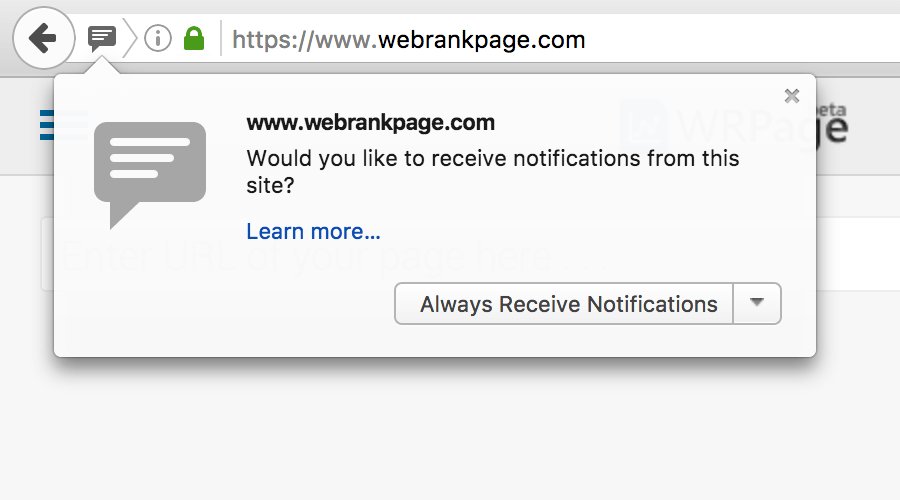
Step 4: Send your First Notification
That’s it, as soon as you get one subscriber you will be able to send notifications. You can change the image or thumbnail shown, message as well as notification title before sending it. If you are running a campaign, you can also add customized UTM parameters to the final URL.
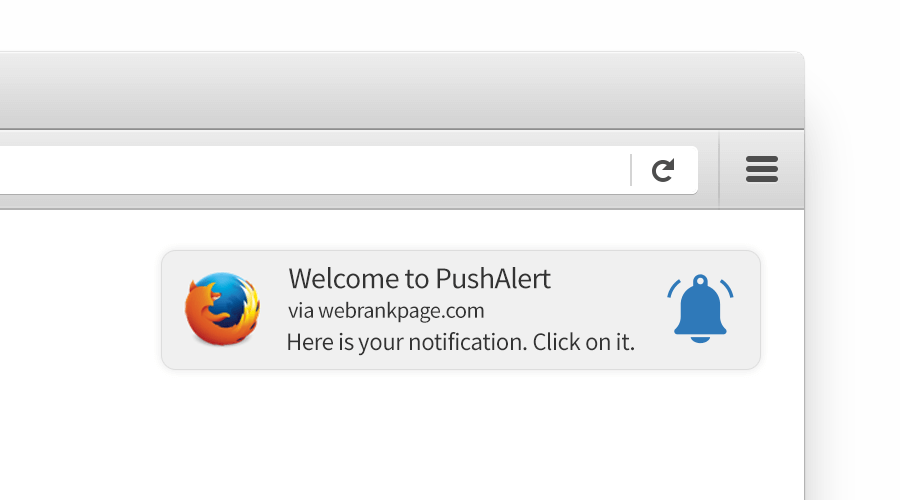
Step 5: Real-time Analytics
PushAlert Dashboard also gives you access to real-time stats of the last sent notification. You will be able to check the number of people who have received the notification and how many of them have clicked it (CTR).
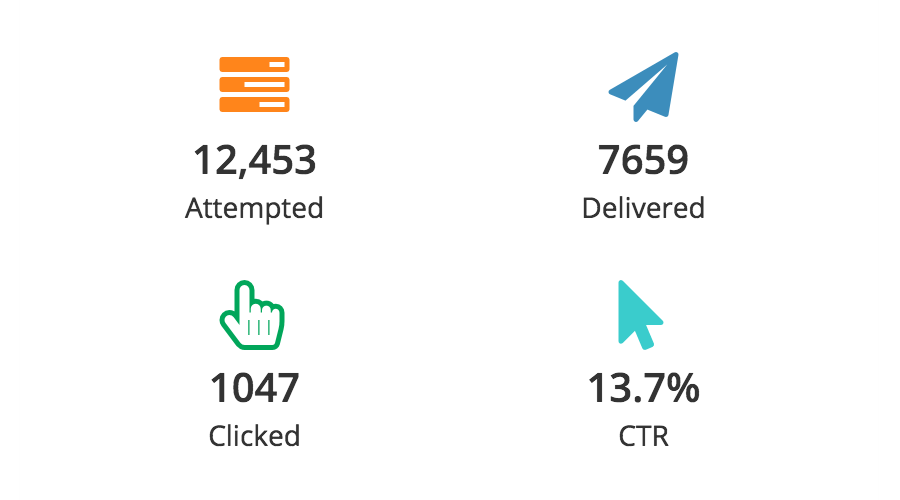
More Features
With Segmentation you can reach specific users for better conversion, for bloggers we also have RSS Push which lets you send a customizable feed in a single notification with all the top stories of the day.