September has been a very busy month, especially for our developers. We have been hearing your feedback and one of the most requested features was a way to save notifications as drafts/templates and also copying previously sent notifications.
Today, we are rolling out both features. Let’s dive into the new copy and draft features for push notifications.
Notification Drafts
Have to run to a meeting while in the middle of creating a notification campaign? Or you are simply brainstorming ideas, and not ready to send them yet.
Don’t worry… you can now save notifications as Drafts and come back to them later. Just click on Save Draft button and the notification would be moved to the new Drafts section under Send Notification menu.
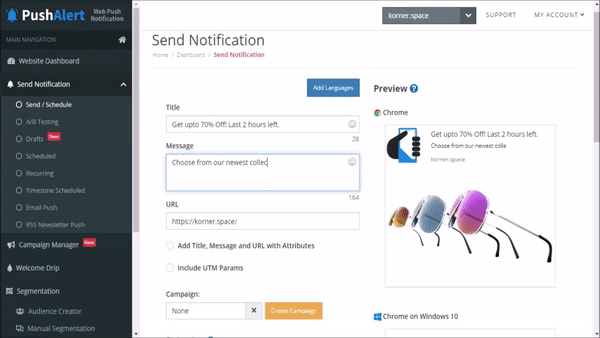
Saving Web Push Notification as Drafts to use later or as a template.
Once you are ready, you can edit the draft and continue from where you left off.
Here’s a quick guide to get started with Notification Drafts:
- Head to the Send Notification section as you do normally, add the details of the notification and then hit Save Draft at the bottom.
- The notification would be saved in the Drafts section under Send Notification Menu.
- There are three options available for each draft, you can either copy the draft as a new notification, you can edit the draft or you can delete it.
- Choose the option you require and that’s it.
Copy Notification
The copy option is now available for each notification that has been sent previously. If you head to Analytics > Sent, you will see the option to copy a notification when you hover over it. Once you click on Copy you will be prompted to confirm, once done, it will be saved as a draft and you will be sent to the edit notification screen.
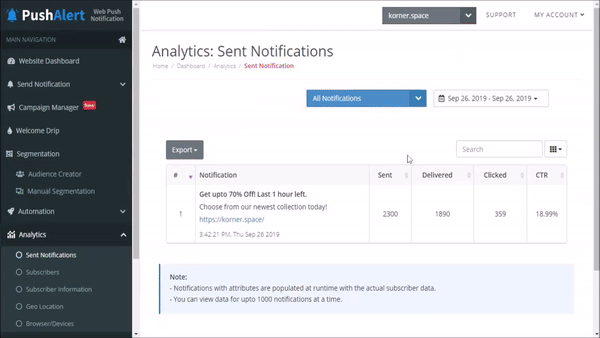
Creating a Copy of Sent Web Push Notification Campaigns
You can choose to send the notification then or update the draft as well by clicking the Save Draft button. In either case, the copied notification will be available in the Draft section till it is sent or deleted.
Notification Templates
Given that you now have the ability to save notifications as drafts, you can now use these as templates as well. Instead of editing a Draft to send, choose the Copy option and it will create a second copy of the draft which is ready to be sent. This will not affect the previous draft and therefore any draft can now be used as a template to create new notifications.
All these features are rolling out now and would be available to all Premium and above plan users within 24-48 hours. We would love to see what use-cases you come up with for these new powerful push notification features. As always, keep the feedback coming.


