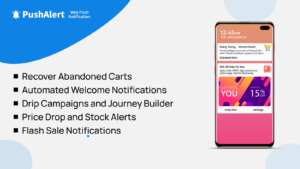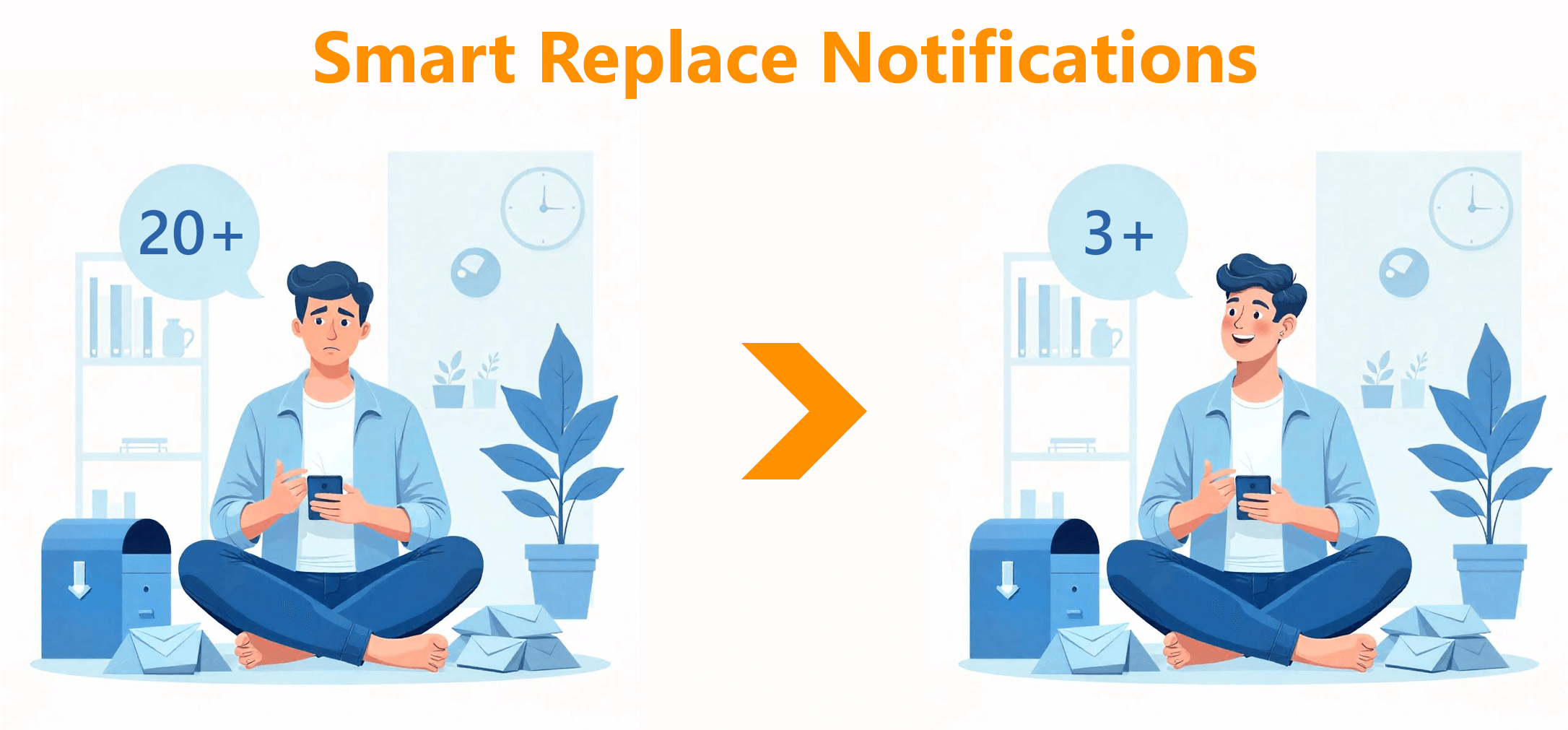
New Feature: Smart Replace Notifications
Let’s be honest: most of us ignore half the notifications we receive.
Not because we don’t care — but because so many of them repeat the same thing or come in so fast they crowd each other out. Sometimes, you get three alerts about the same event in under ten minutes, all saying basically the same thing. You swipe them away, and when the one that actually matters comes in? You miss it.
We’ve all been there.
That’s why we’ve built something new at PushAlert — something we think helps you break that pattern: Smart Replace Notifications.
It’s a small feature with big impact, and it’s available now across all supported platforms. Here’s how it works, what it does differently, and where you can really put it to use.
What Are Smart Replace Notifications?
Smart Replace Notifications are built on top of a lesser-used but powerful feature in push messaging: notification tags.
Every notification you send through PushAlert can now include a tag — basically, a short identifier for a specific message thread. If a new notification comes in with the same tag, it replaces the earlier one instead of appearing alongside it. The result? Users only see the most recent version of an update, not an outdated backlog.
To them, it feels seamless. Quietly cleaner. More thoughtful. It doesn’t shout for attention — it earns it.
Why It Matters
People don’t want more notifications. They want the right ones, at the right time, with just enough context to act.
When you send multiple alerts about the same thing — a food delivery, an ongoing sale, a changing flight status — it can start to feel noisy and overwhelming. With Smart Replace Notifications, you’re respecting the user’s time and attention by showing them only what’s current.
You’re giving them clarity instead of clutter. And that’s exactly where this feature shines.
Where You’ll Actually Use It
Let’s break it down with some real-life examples — not just tech jargon, but moments where this small tweak makes a big difference.
Flash Sales and Countdown Deals
Say your Shopify store is running a three-hour flash sale. You send one alert when it starts — “20% off, limited time!” An hour later, you boost it — “Now 40% off. Only two hours left!” And then a final push — “Final 30 minutes!”
Instead of sending three separate notifications (and risking the user missing the most important one), just tag them with something like sale_may5. Each new alert will replace the previous one. The result? One notification in the user’s tray, always showing the best offer available right now.
Delivery and Order Status Updates
This is the classic use case. Food apps, ride shares, courier services — they all send step-by-step updates:
- “Your order has been placed.”
- “Your food is being prepared.”
- “Driver is on the way.”
- “Delivered!”
That’s four notifications… for one order. It’s helpful, but it adds up fast — especially if someone places two orders in a day. Instead, tag each order as order_4236, and now each update simply replaces the last. The customer always knows what’s happening without having to dig through their tray.
Job Application Tracking
Job platforms often send multiple messages as applications progress:
- “Your application has been submitted.”
- “Your resume was viewed.”
- “Interview scheduled for Tuesday.”
Grouped under a tag like job_dev_948, each message seamlessly replaces the one before it. It creates a sense of narrative, not noise. The user isn’t distracted by multiple reminders — they’re gently guided through the hiring flow, one step at a time.
Travel Itinerary Changes
Anyone who’s ever stood at an airport gate knows the drill:
Flight delays, gate changes, boarding updates — they all hit your phone in separate messages. Suddenly, your lock screen is a jumbled timeline of yesterday’s travel news.
Tag your notifications by flight ID (like flight_AI302), and only the most relevant update sticks around. Gate B14 – 7:10 PM departure? That’s all you see. No more guesswork, no more scrolling back.
Onboarding Flows
Whether it’s a new user getting set up or a returning one completing a feature tour, onboarding messages can feel a bit spammy if not done right:
- “Step 1 complete: Set up your profile.”
- “Step 2: Add your first task.”
- “Step 3: Invite your team.”
All useful. But also overwhelming if delivered like separate to-dos. Using a tag like onboarding_user_104, you can keep that entire flow inside one evolving message. It’s still actionable — just without the anxiety of a growing to-do list on the user’s lock screen.
Stock or Crypto Price Alerts
Markets move fast. If your app notifies users every time Bitcoin jumps or drops a couple hundred dollars, their phone could be vibrating all day.
Instead, tag those price alerts with something like price_btc. That way, the alert updates in place — so when they finally check their phone, they see the latest price, not a five-message backlog that’s already out of date.
How It Works on PushAlert
Using this feature is easy and doesn’t require changing your entire notification strategy.
Just add a tag parameter to your push notification. To do that, follow these steps:
- Scroll down to the Additional Customization section.
- Click on Smart Replace Notification.
- Add a string tag to your notification. No spaces or special characters are allowed except for an underscore (“_”).
- You will also see an option for a Silent Notification, which is explained in the next section.
Every message with the same tag will overwrite the previous one. It works across all supported platforms (Android, Chrome, Edge, etc.), and PushAlert handles the rest.
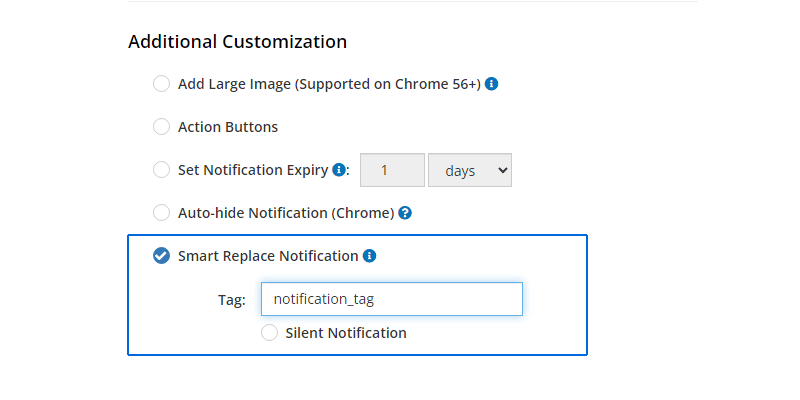
How to Enable Smart Replace Notifications on PushAlert
A Quick Note on Silent Updates vs. Renotify
Sometimes, you want the user to notice the change. Other times, you just want to keep the info current without making a fuss.
With Smart Replace Notifications on PushAlert, you have control over that too.
You can choose whether each replacing notification is silent — meaning it updates the existing one in the background without lighting up the screen or playing a sound — or whether it re-alerts the user using the renotify flag. To enable a silent update, make sure the check mark next to Silent Notification under Smart Replace Notifications is checked (by default the user will be notified if an existing notification is replaced).
For example:
- If a flight gate has changed, that’s probably worth a nudge.
- If the food order moved from “preparing” to “out for delivery,” maybe a quiet update is enough.
- If a price fluctuates every few minutes, you might not want to ping the user each time — just keep the alert up to date.
- You made an error in the previous notification, say the product name or image and want to fix it quietly.
This level of control means Smart Replace Notifications aren’t just smart — they’re subtle when they need to be, and direct when it matters most.
All of this is easy to configure in your PushAlert dashboard or via your API calls. You decide how visible each update should be, based on context.
You don’t need new SDKs or complex logic. It’s lightweight, optional, and incredibly effective when used thoughtfully.
Keeping Things Clear, Not Cluttered
There’s a time for sending fresh notifications — breaking news, new messages, real-time conversations. But there’s also a time for letting one message evolve, update, and stay relevant.
That’s what Smart Replace Notifications are for.
They’re not a replacement for good timing or smart targeting — they’re a tool to make your communication feel more human. And in a world where attention is limited and distractions are endless, that little bit of care goes a long way.
Smart Replace Notifications are now live on PushAlert
Smart Replace Notifications are now available for all Premium and above subscriptions. No extra cost. Just a better way to keep your users informed — without overwhelming them.