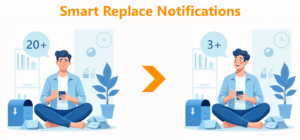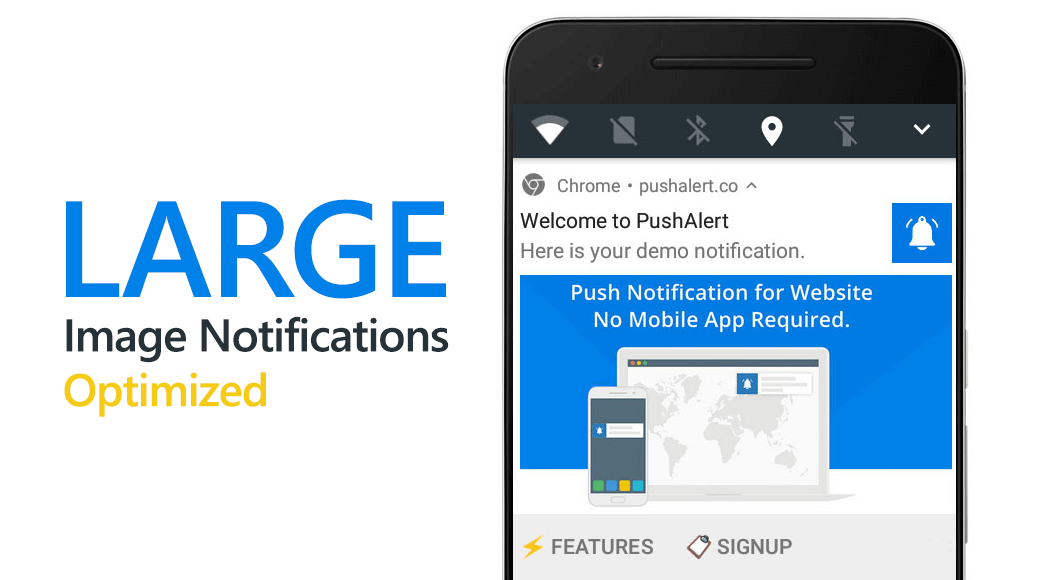
Optimized Large Image Notifications
Update 29/07/2019 – The new recommended image size has been changed to 720×360 pixels instead of 720×480 pixels. The new image size is consistent across all desktop and mobile browsers.
Large Image Notifications have an instant visual impact making them twice as more effective than a standard web push notification. Although their effectiveness may vary across industries, there is a clear understanding among marketing professionals, images sell more than words. A product image has far more impact on buying decision than a beautifully worded description. This is what we have been working on, optimizing images for large image notifications across platforms.
Image sizes for large image notifications vary greatly across platforms. So some get cropped and the main content that you want to showcase, may not get through. While we show a preview of what the final notification may look like on each platform, we needed a way to use a single image across all platforms.
Today we are announcing a new recommend image size and a large image template that you should use from now on. The template shows the region for your main content, which would be visible across all platforms, and the new image size is aimed at better quality. PushAlert will automatically crop this image based on the platform the notification is being delivered.
Recommended Image Size and Template for Large Image Push Notifications
The new recommended image size is 720×360 pixels. The earlier 360×240 pixels is now the minimum size that the large image notification requires. You can download the template below, and make sure that the main content within your image in inside the green rectangle leaving space at the top and bottom. The “Background” will be visible on some platforms including Linux, ChromeOS, Windows 7, Windows 8 while Android and Windows 10 will show only the “Main Content”.
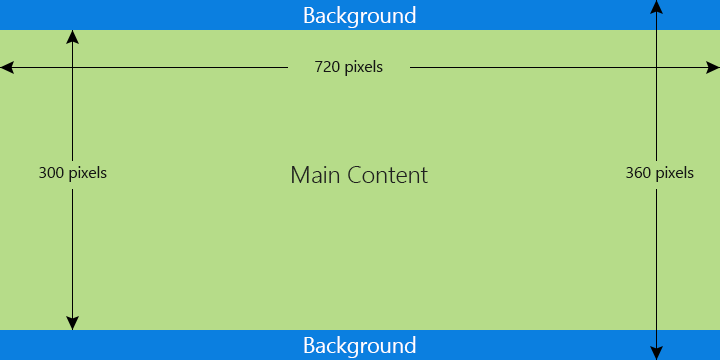
Template for Large Image Notifications
The higher image resolution makes images more clearer and text more legible as well, resulting in higher impact. Even with varied display resolutions, the new image sizes look better with our optimization.
This would allow for better conversions across platforms and get your complete message across. The new image resolutions and template have already been implemented, you can start using them from today.
Google Chrome is also now using Windows 10’s native notification system with Action Center. You can find more details in the post here. Our new large image notifications are optimized for the latest Chrome updates as well.
Add an Action Button to Notifications to disable Auto-hide on Windows 10
Using an Action Button in your notification will prevent the notification from auto hiding in the Action Center on Windows 10. The default behavior of Chrome notifications was changed on Windows 10, after Chrome version 68 was launched. Instead of requiring interaction, notifications, by default, hide to the action center after being visible for 5 seconds. You can make the notification stay on the screen on Windows 10 by adding an Action button to the notification.
The rest of the platforms obey the normal interaction rules and the notification remains on-screen until you click on it or dismiss it.