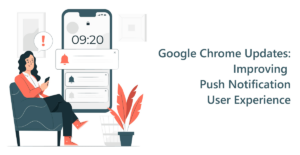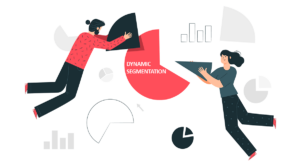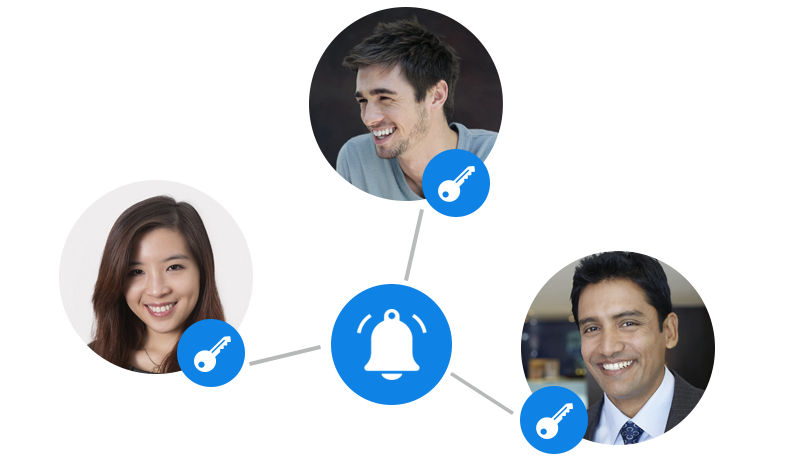
PushAlert Multi-user Accounts Feature
A few months ago we rolled out multiple website support on PushAlert where you could manage several websites in the same account. In a logical extension, we are now introducing multiple user access for your accounts as well.
Starting today, our Premium and Platinum customers can give access to the account to members of their team. Security is of paramount importance at PushAlert, and therefore only the owner of the account will have the right to create users. Furthermore, there are three levels of user access which we are calling “User Roles”.
The owner of the account can designate a team member as:
- Admin – Can perform all actions on the website level, including changes to integration and settings.
- Pusher – Can send push notifications, edit audiences, conversion funnels and view analytics. However, they have read-only access to automation and settings.
- Viewer – This is for providing a read-only access to the account where the team member can only see analytics, various settings, and other features. They cannot make any changes to the account.
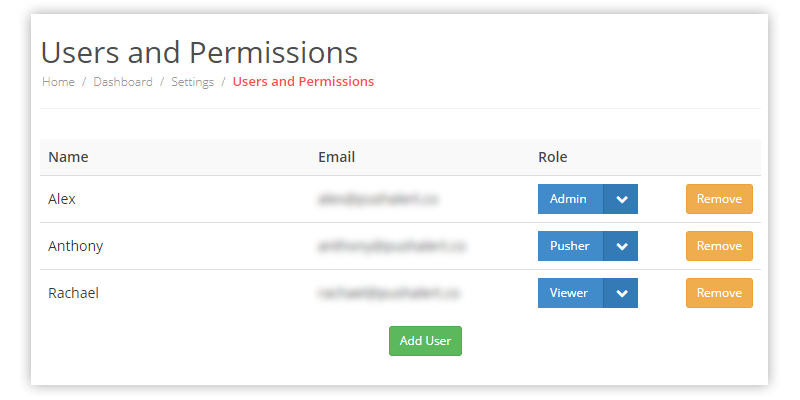
Manage Multiple Users On Your Account
This allows you to designate specific access level to your social media, marketing, and sales teams. Moreover, the owner can also see what these team members have done on the account through Activity Logs.
Premium subscription holders can add up to 3 team members to their account while Platinum account holders can add up to 5 team members, excluding the owner.
How to add a new user to an account?
- Once you have logged into your PushAlert Dashboard, click on your website and head to Settings > Manage Users.
- From this page, you can add or remove users from the account.
- To invite a new user, click on Add User, provide their full name, email address and select a role.
- That’s it. The user will get an email and would be able to login to your website after creating a new password.
We have a detailed guide on managing users, which you can have a peek at in the documentation section.