Advanced Targeting - Using Cookies and Custom Attributes
Take personalization to the next level with cookie based targeting and custom data attributes.
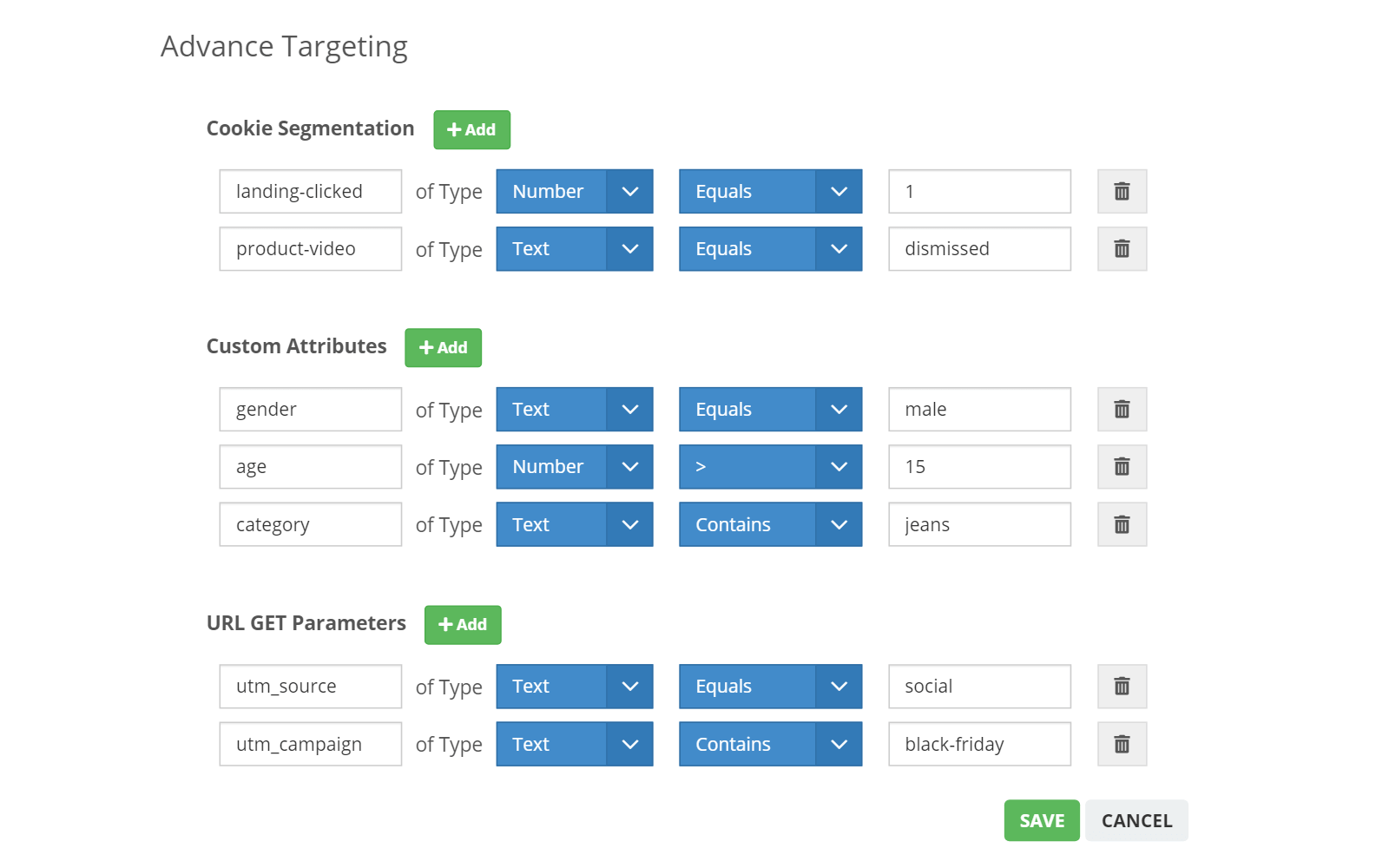
Cookie Based Targeting
Target personalized campaigns based on cookie content saved in the browser. To target users based on a specific cookie, you need to provide the cookie name, its content type whether it contains a Number or Text along with its value. You can add more cookies to compare to using the +Add button next to the Cookie Segmentation section.
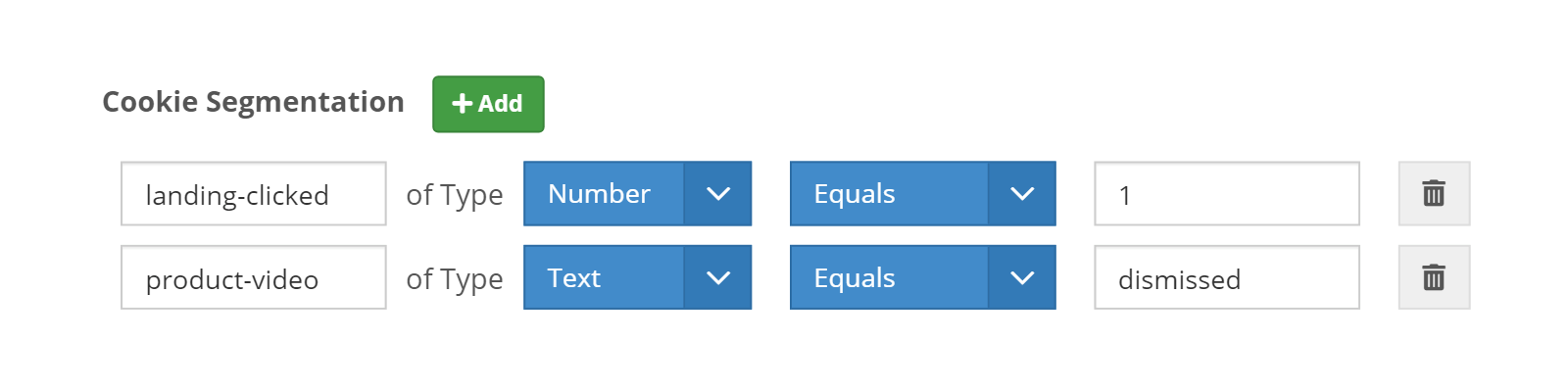
You can choose use several operators to compare the cookie value based on the campaign requirement. For e.g. You can target users who visited a specific landing page and didn't watch the product video (check the image above).
Attribute Targeting
Apart from cookies, you can also target users who have a specific attribute attached to them. Using our API you can assign attributes to your visitors from your CRM. For e.g. you can specify the gender of your visitors with attributes and target them with specific offers.
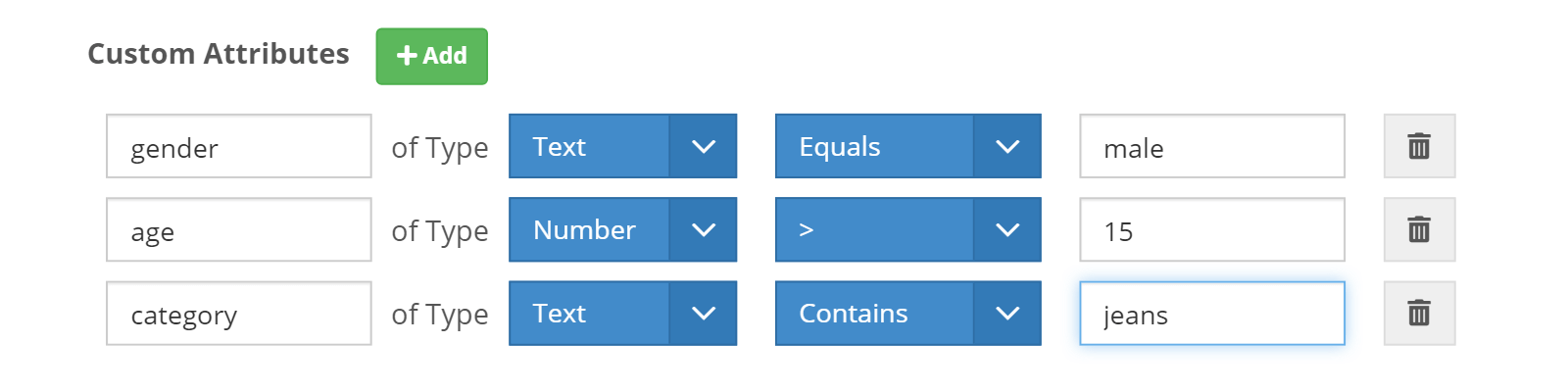
Use +Add button to target more attributes. You can use the following API call to add attributes to your visitors:
<script type="text/javascript">
(onsitemessagingbypa = window.onsitemessagingbypa || []).push(['attribute', 'attributeName', 'attributeValue']);
</script>
Example:
<script type="text/javascript">
(onsitemessagingbypa = window.onsitemessagingbypa || []).push(['attribute', 'gender', 'female']);
</script>
URL Parameters Targeting
Target users with personalized campaigns based on params added in the URL. These could be UTM params or any other identifying parameter you may have added to your URL. This is the easiest way to distinguish users arriving from different sources or external campaigns you may be running.
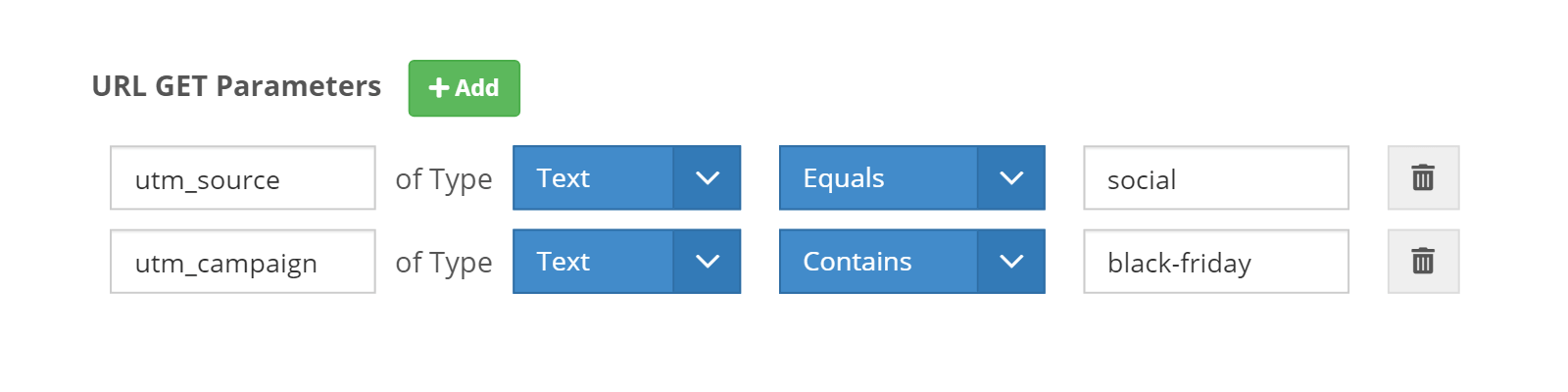
To target users with specific URL params, follow these steps:
- Open your campaign in Edit mode from the All Campaigns section.
- Click on Advanced Targeting
- Add the GET parameter you want to target, set whether it is of type Number or Text.
- Then set the value to compare and select the appropriate operator based on your requirement.
- To add more than one URL Parameter to target, click on +Add next to the URL Get Parameters section.