Add On-site Messaging to Wix websites
Wix is a popular website builder used by millions of people around the world. It allows creating modern websites with simple drag and drop steps. Our integration with Wix is even simpler, just our smart code and you are good to go.
Steps to add on-site engagement to Wix websites
-
Step 1:
Sign up for an account on PushAlert by choosing the plan that fits your requirements. Once done, login and click on your website name. Then head to the Integrate section.
-
Step 2:
Copy the code from the Universal (JavaScript) section.
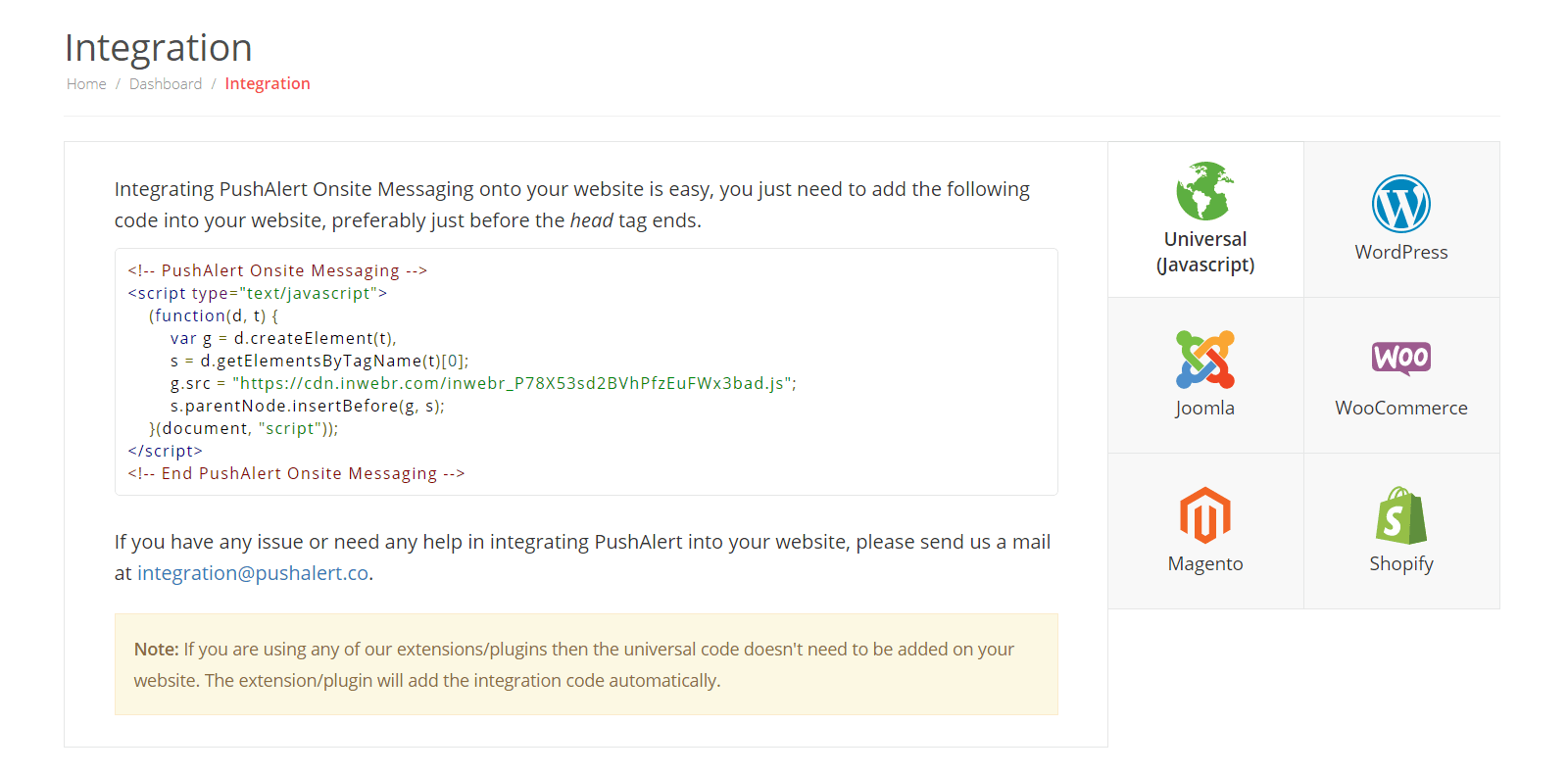
-
Step 3:
Now login to your Wix admin panel and go to Settings in your site's dashboard.
-
Step 4:
Scroll down to the Advanced section and click on Custom Code tab.
-
Step 5:
Click on Add Code in the Body - End section.
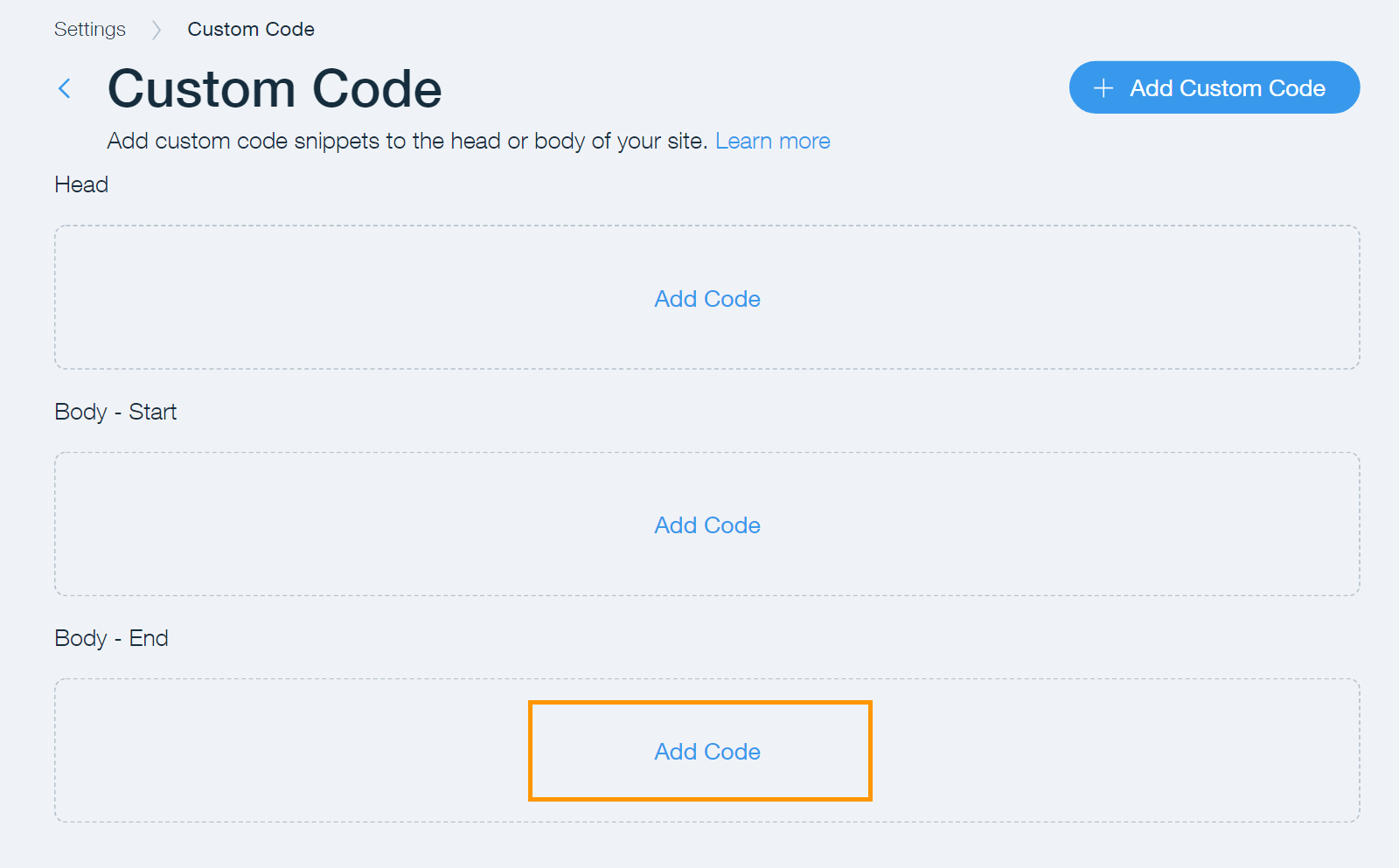
-
Step 6:
Paste the code copied earlier and give it a name like PushAlert Onsite Messaging for easy identification.
-
Step 7:
Select All pages option under Add Code to Pages section. Choose the option to load code on each new page option.

-
Step 6:
In the Place Code in section, select Body - end and click on Apply.
-
Step 7:
You have now successfully added on-site messaging to your Wix site and can now start engaging your online audience.