Add On-site Messaging to your Magento store
Magento is one of the most popular e-commerce CMS available especially if you are running a multi-store environment. You can easily add smart on-site messaging popups to your Magento store with our extension. You can alternatively also use GTM or edit the theme of your site to add the setup code. While this guide is specifically for Magento 1, you can find instructions for your Magento 2 installation here.
Steps to add PushAlert On-site Messaging to Magento
-
Step 1:
Download the Magento 1 extension from here.
-
Step 2:
Extract the extension and then copy the "app" folder to the root of your Magento 1.x installation.
-
Step 3:
Once copied, head back to the Magento Admin section. Click on System > Cache Management and then click on Flush Magento Cache and then Flush Cache Storage. Once completed, refresh the admin section.
-
Step 4:
You will now be able to see Onsite Messaging in the top menu. Click on Configuration.
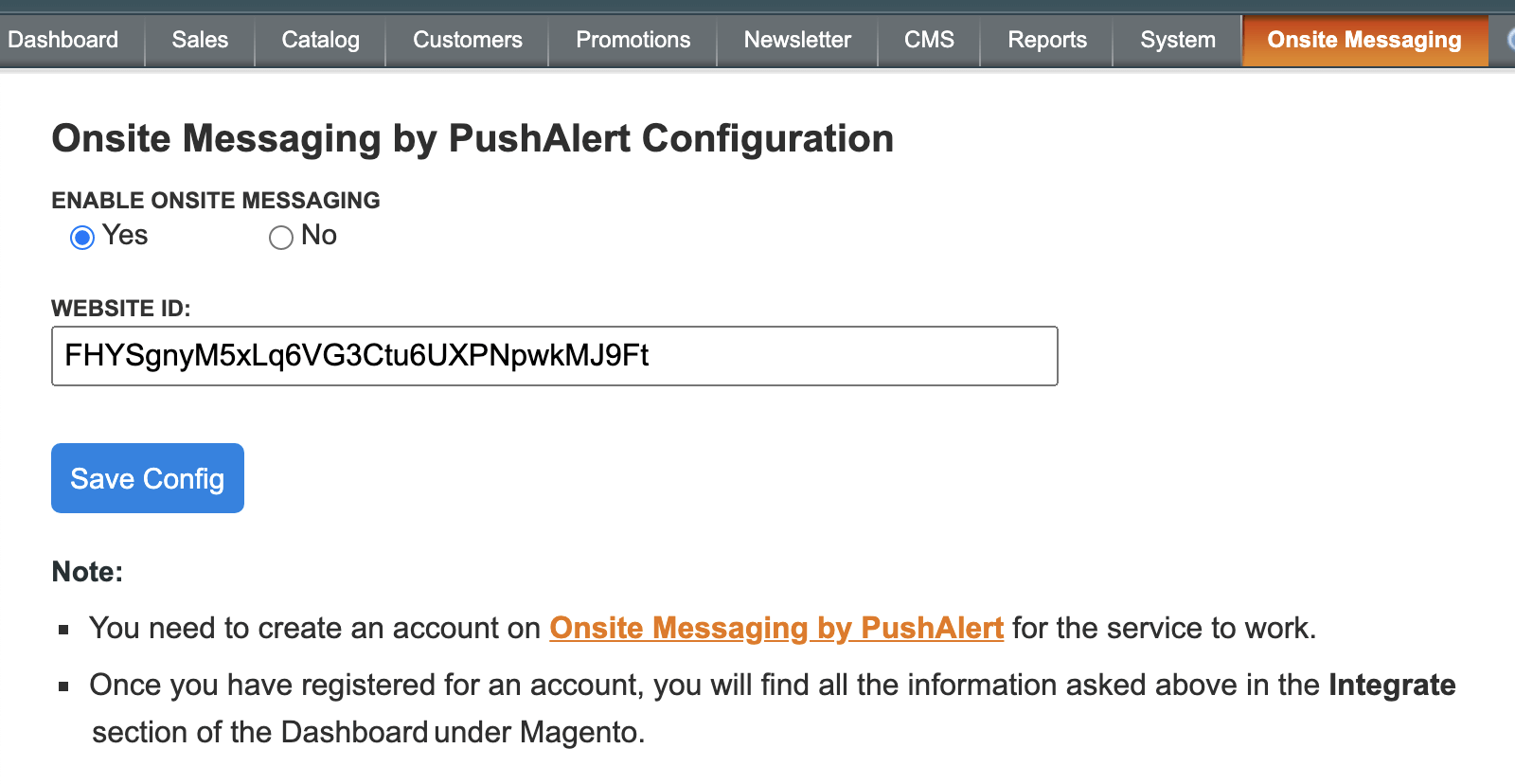
-
Step 5:
Now login to your PushAlert account and head to the Integrate section of the website where you want to enable onsite messaging.
-
Step 6:
Click on Magento in the integrate section and copy the Website ID and head back to Magento admin section.
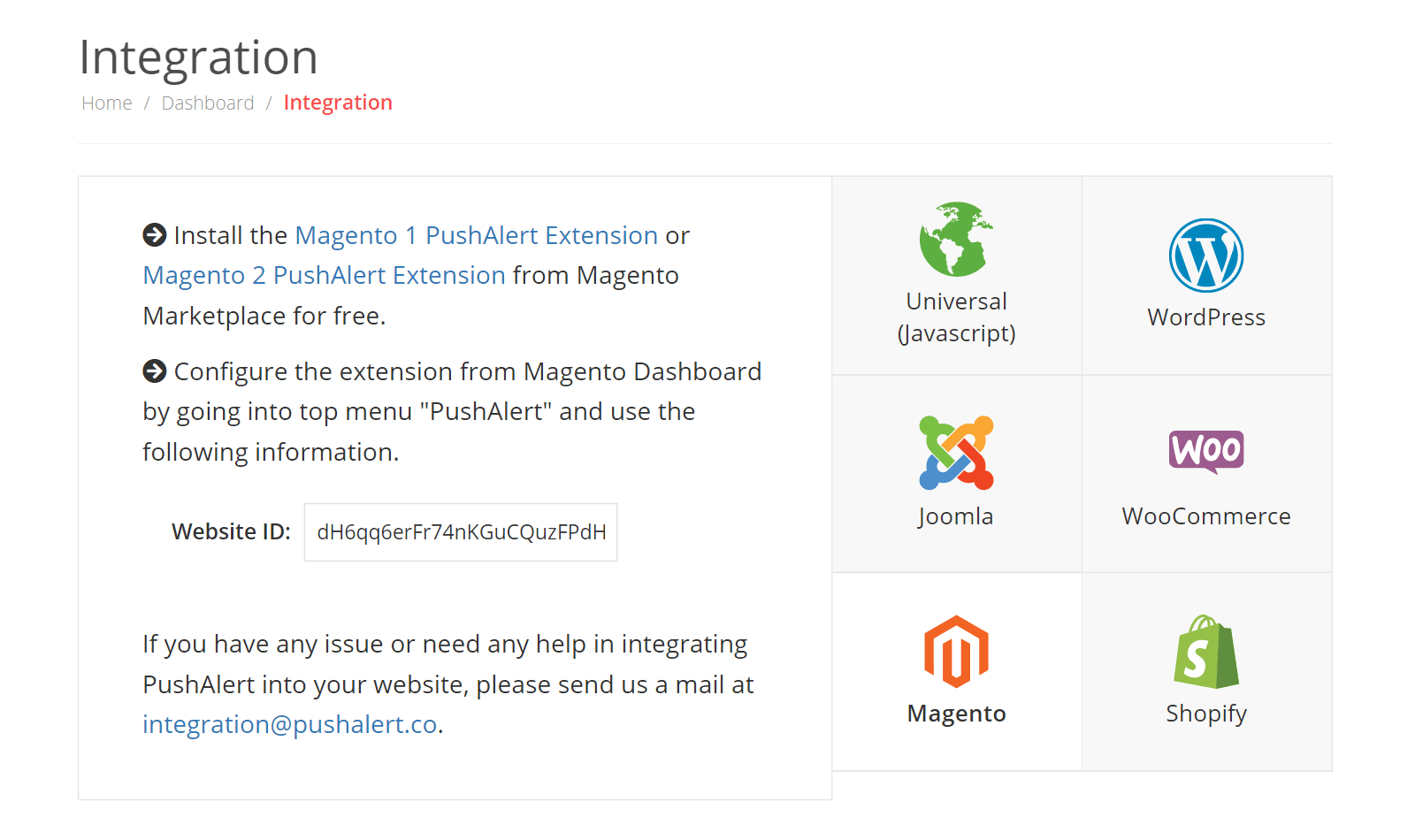
-
Step 7:
Copy the Website ID into the PushAlert Magento extension Configuration page and Save Config.
-
Step 8:
Once done, head to System > Cache Management and flush both caches.
-
Step 9:
That's it, the integration is now complete and you can now configure the first popup from our dashboard.