Conversion Tracking
Conversion tracking lets you identify how well your Popup Campaigns are generating leads, sales, downloads or other measurable key performance indicators (KPIs). Take decisions based on empirical data on each campaign and improve on those performing less optimally.
Depending on your business model, a conversion could be a purchase through your website, a sign up for a newsletter, filling an online survey or contact form, an app or whitepaper download, call to a specific number or other actions you require a visitor to perform.
Setting up Conversion Tracking
Just add the following JavaScript code to your page for tracking any conversion:
<script type="text/javascript">
(onsitemessagingbypa = window.onsitemessagingbypa || []).push(['conversion', 'conversionName', 'conversionValue']);
</script>
- conversionName: Name of your conversion. For example "download", "sale", "survey"
- conversionValue: Optional. Value of associated conversion. For example "1", "9.99"
Attribution Options
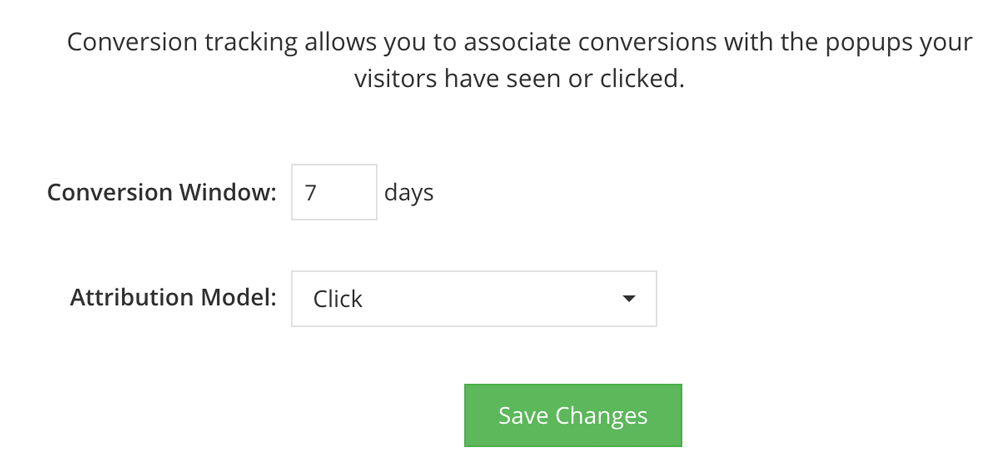
-
Conversion Window
Conversion Window is the time period after a customer interaction (such as viewing popup or clicking the call to action (CTA)) till when the conversion (e.g. purchase, signup) can be recorded and associated with that specific campaign.
For example:
- Let's assume your Attribution Model is 'Click'. If your visitors click on one of your popups but don't buy anything at that time. He comes back after 6 days and purchases a products.
- If your window is set to 7 days then the above conversion will be recorded. But if the conversion window is set to 5 days then it won't be attributed.
It is important to set an appropriate conversion window to get conversions attributed with the correct campaign so as to monitor its performance and improve further.
-
Attribution Model
Select the action which will be considered as a conversion.
Click: The conversion will be recorded whenever a customer clicks on any action button (like sign up) on your popup. This is particularly useful if the popup campaigns require an action by the customer to proceed further (such as a discount coupon or email sign-up).
View: The conversion will be recorded whenever a customer views any popup on your website. This is useful if the popups you're showing is more geared towards information than a user action. For e.g. A direct coupon based on site visit or showing off a new product that has just been launched.
Note
Conversion tracking is available on all paid plans.