Add On-site Messaging Popups to your Shopify store
Boost user engagement on your Shopify store with exit intent powered on-site messaging by PushAlert.
Steps to add on-site messaging popups to your Shopify store
-
Step 1:
Go to our app listing on Shopify, click "Add app" and Install the app on your store.
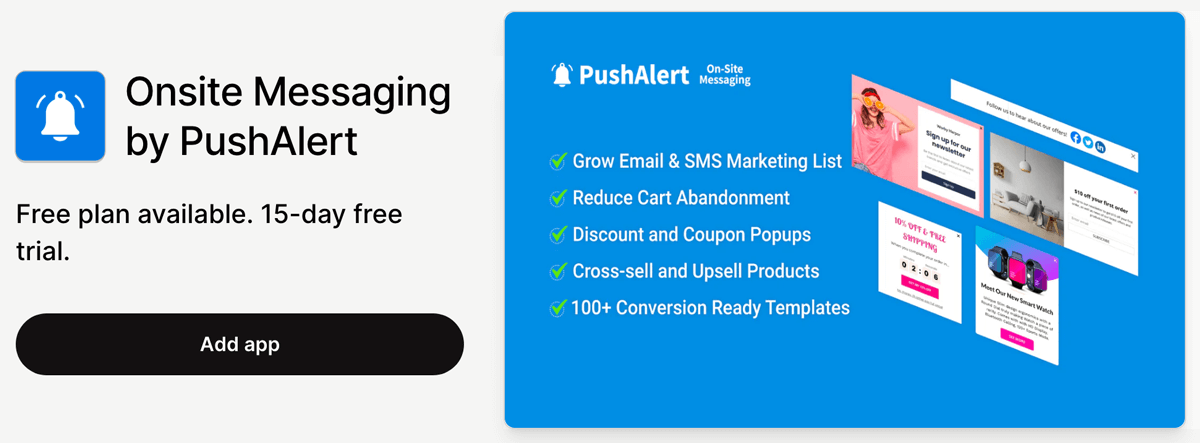
-
Step 2:
Once done, you would be redirected to our Onsite Messaging Plans page where you need to choose a plan based on the sessions and features you require, and create an account. You can always change this later after your account has been created.
-
Step 3:
You can try any plan for free for 15 days but for paid plans, you would have to approve the recurring monthly charge on Shopify. Don't worry, you won't be charged till the trial period is over.
-
Step 4:
Next, you need to enable our App Embed "Onsite Messaging Script" on your store to run campaigns, click on the link available on dashboard to enable app embed and click on "Check Again" button to confirm a successful integration.
-
Step 5:
That's it, now you can start creating your campaigns. We have provided a brief example here to get you started - Create First Popup Campaign