Add On-site Messaging to BigCommerce Websites
Easily capture leads on BigCommerce with PushAlert onsite messaging. You can capture email addresses, notify customers of new offers, boost engagement and customer retention on your site with easy smart code integration.
Steps to add popup messaging to your BigCommerce store
-
Step 1:
Login to your account here, and click on the website where you want to enable our on-site messaging.
-
Step 2:
Click on Integrate in the left menu.
-
Step 3:
In the Integrate section, you will see several setup options. Click on Universal (JavaScript) (default).
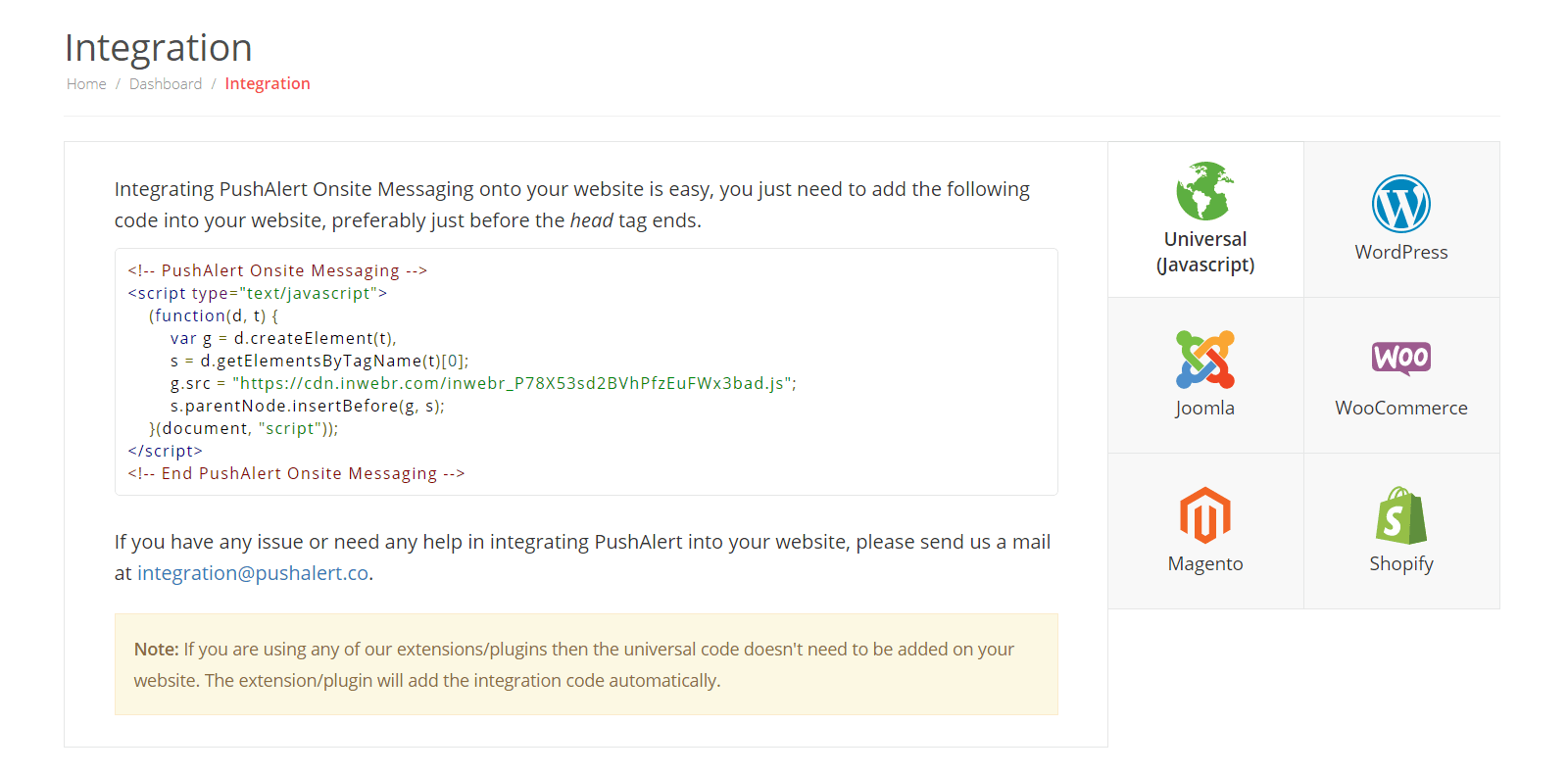
-
Step 4:
Copy the JavaScript code from the universal section.
-
Step 5:
Login to your BigCommerce Admin Panel.
-
Step 6:
Click on Storefront from the left sidebar menu.
-
Step 7:
Then, choose Script Manager. Type the name of script which you can identify later, e.g. PushAlert Onsite Messaging.
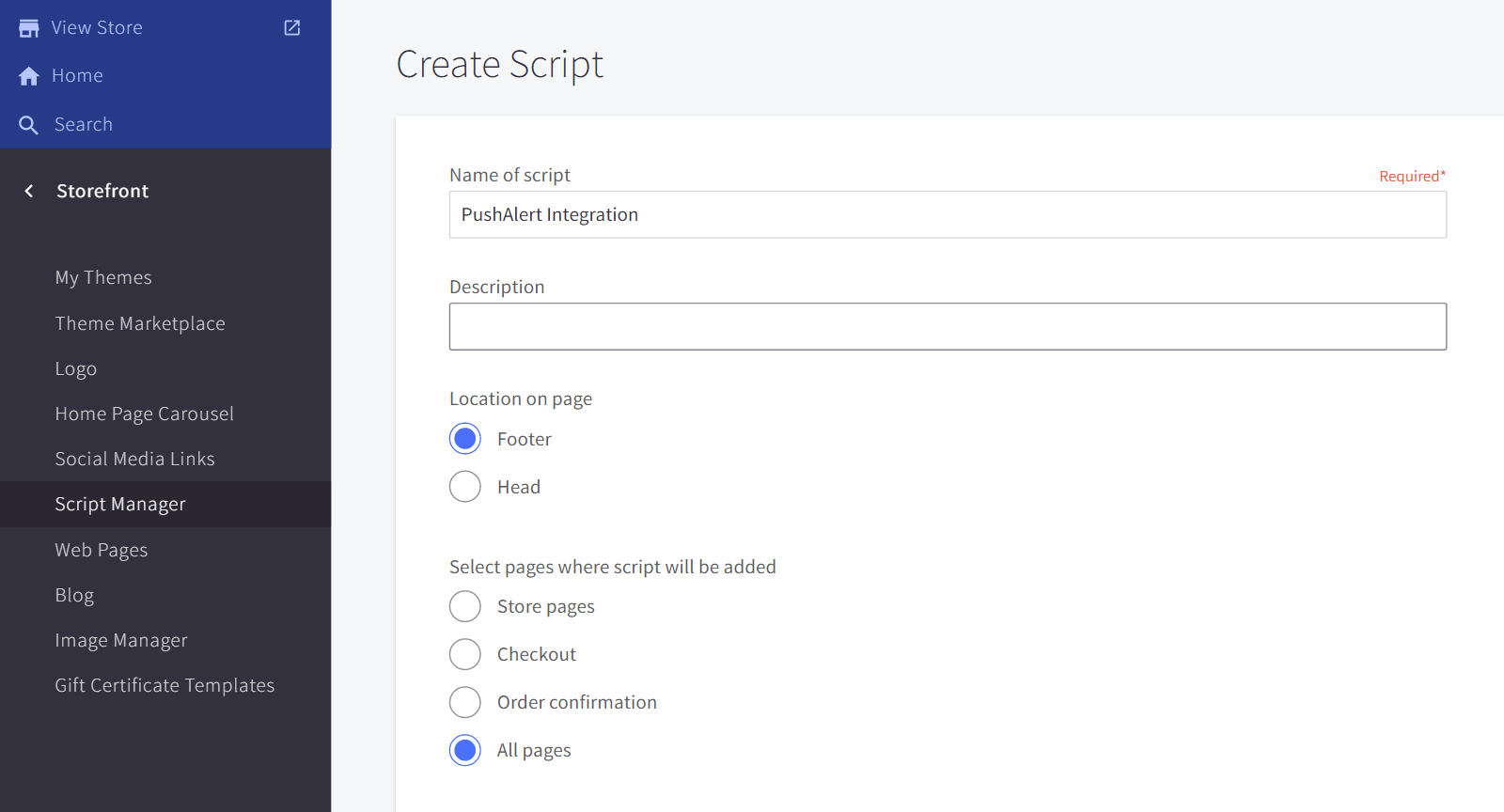
-
Step 8:
Set location as Footer, and All Pages for where it should be added.
-
Step 9:
Set Script Category as Functional and Script Type as Script.
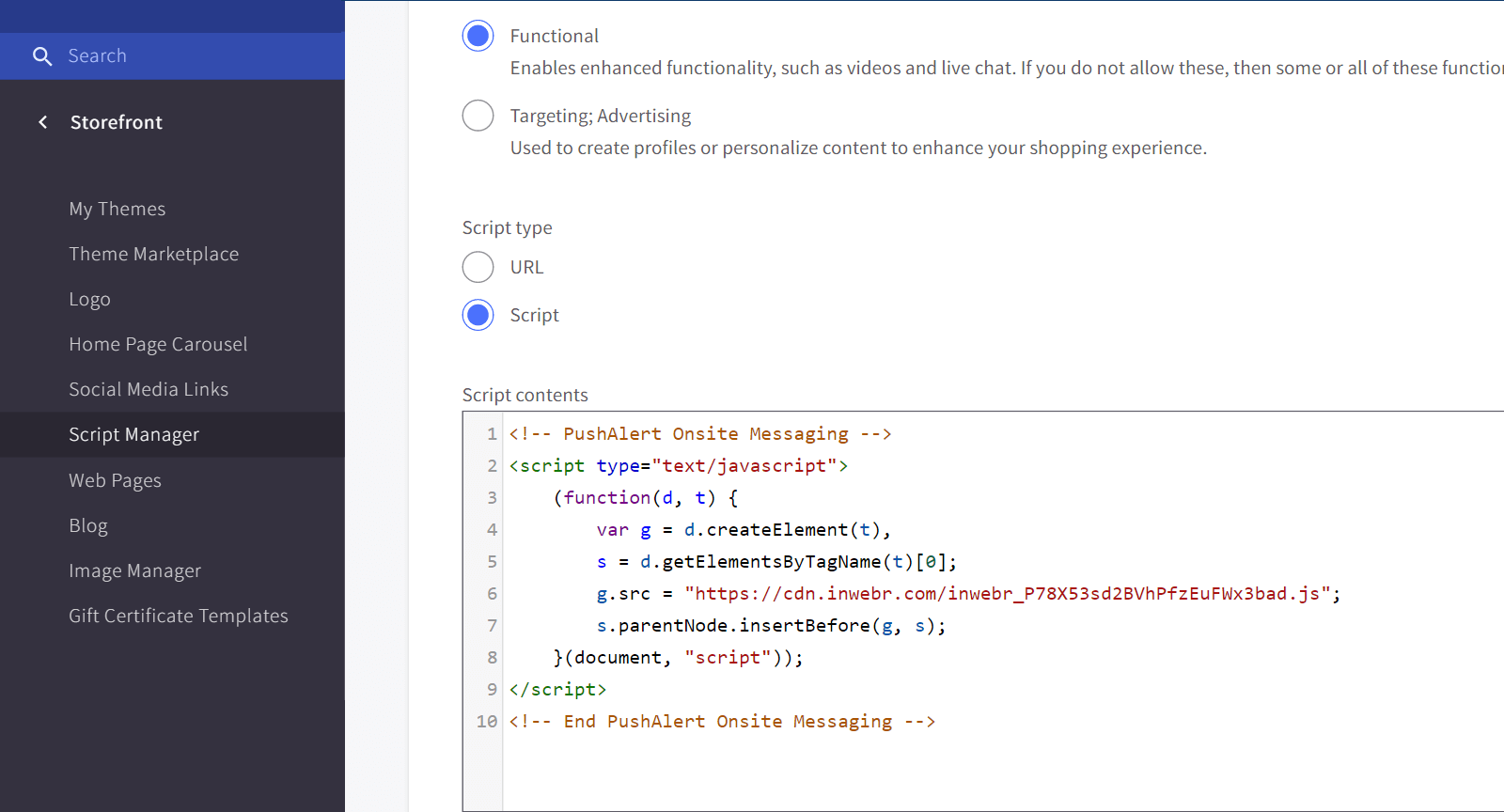
-
Step 10:
Paste the copied script in the Script Contents section and click on Save.