Copy Campaign
At times when you need to create a similar campaign with just a few tweaks, its easier to create a copy than start afresh. For this we have created a simple option to create copies of any of your previous campaigns. All settings, images, CTAs and content are copied into a fresh new campaign, ready to be edited.
Steps to Copy a Campaign
-
Step 1:
Head to the campaigns list by going to Campaigns > All Campaigns from the left menu.
-
Step 2:
From the list, click on ellipsis (3-dot menu) for additional options corresponding to the popup campaign you want to copy.
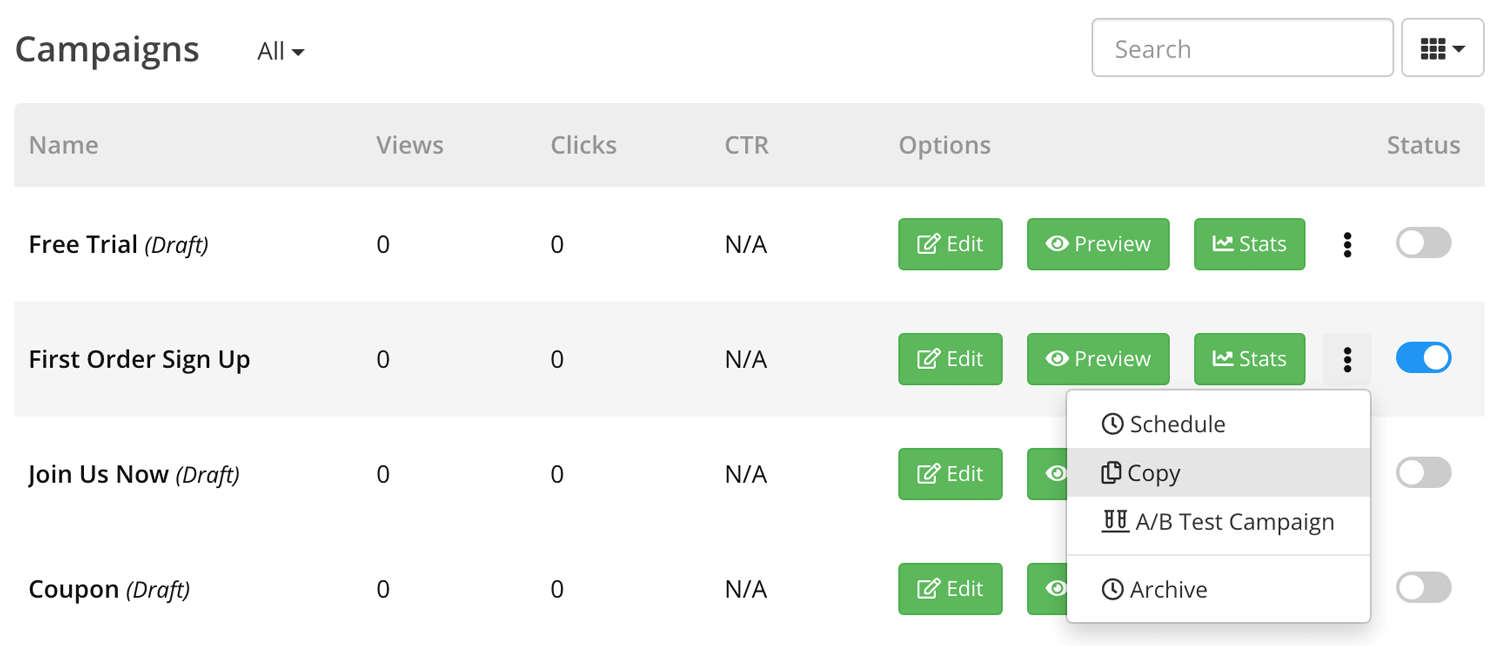
-
Step 3:
Choose Copy.
-
Step 4:
This will create a copy of the corresponding popup campaign and opens it in our drag and drop editor. Make the required changes and save. That's it, you are all set with the new campaign.