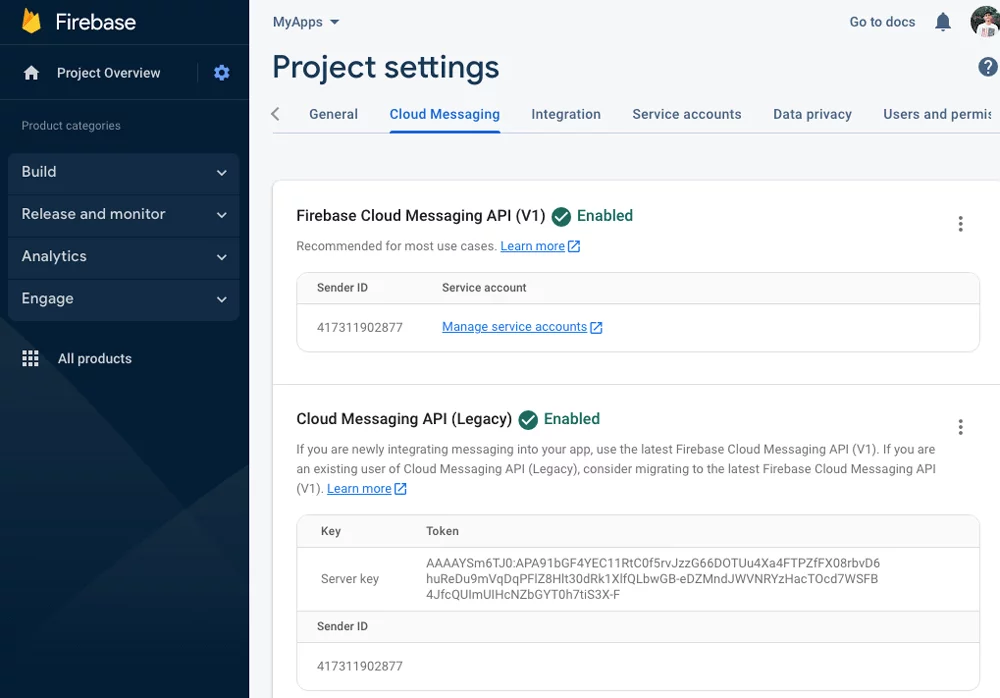Android: Getting FCM Sender ID and Server Key
This guide will help you to how to get Firebase Server Key and Sender ID to send notification to Android Apps.
What is Firebase Sender ID and Server Key?
Sender ID: A unique numerical value created when you create a Firebase project. The sender ID is used to identify each sender that can send messages to the client app.
Server Key: A server key is required to authenticate request to send notifications to your subscribers.
Requirements
- An Android mobile app.
- A Firebase account
- A PushAlert Account
Step 1: Create a Firebase Project
Android Push Notifications requires a Firebase Project. If you don't have one, follow the below steps otherwise jump to Step 2.
- Go to Firebase Console
- Click Add project.
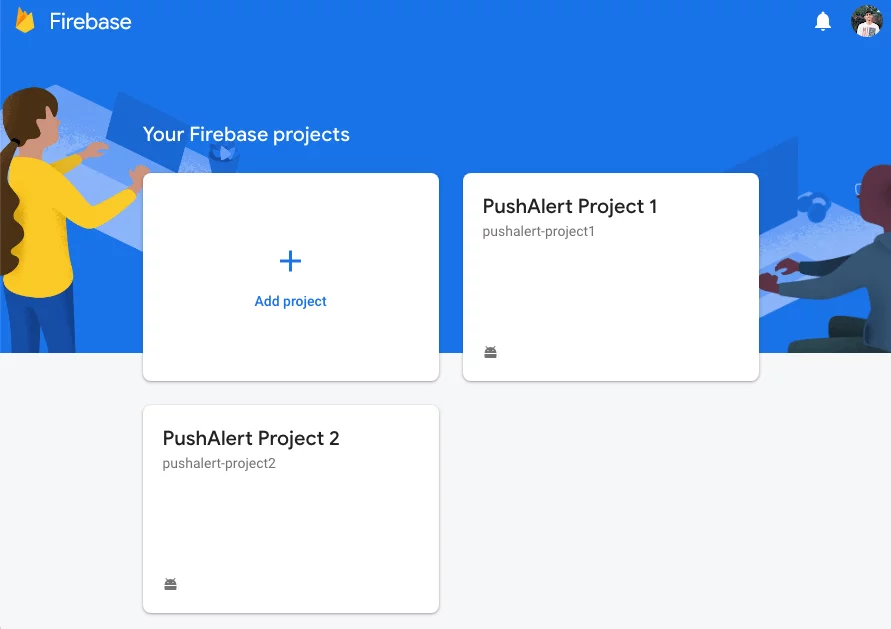
-
To add Firebase resources to an existing Google Cloud project, enter its project name or select it from the dropdown menu.
OR
To create a new project, enter the project name (optionally edit the project ID displayed below the project name). Then click Continue.
Note: If prompted, review and accept the Firebase terms and click Continue.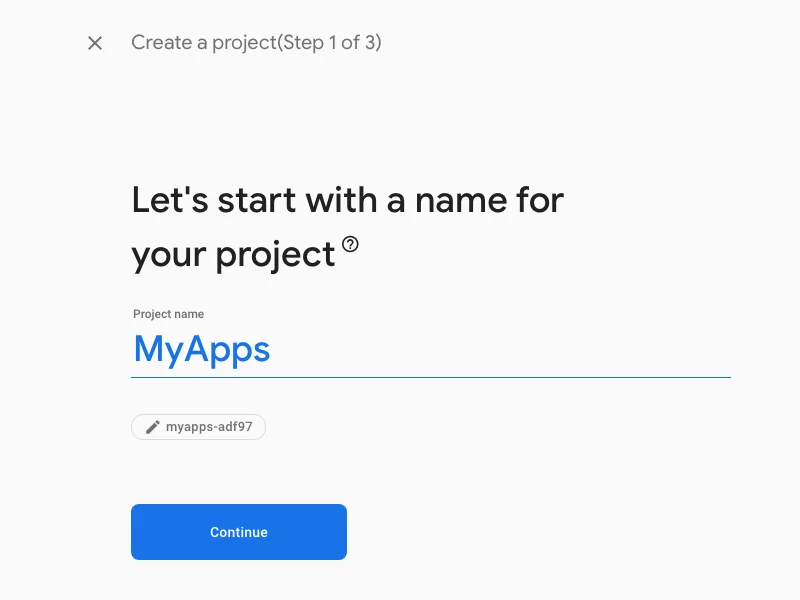
-
Make sure to enable Google Analytics (recommended), so that you can track PushAlert events. Then click continue.

- In "Configure Google Analytics", select an existing Google Analytics account or create a new one.
- Click Create Project

Step 2: Getting your Sender ID and Server Key
-
Click the gear icon in the left menu, beside Project Overview. Then click Project Settings
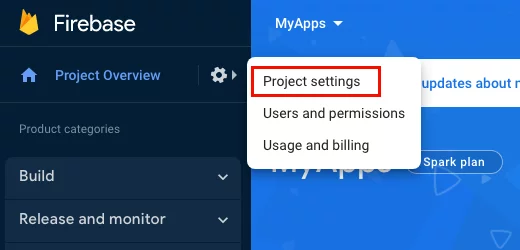
-
Select the Cloud Messaging tab.
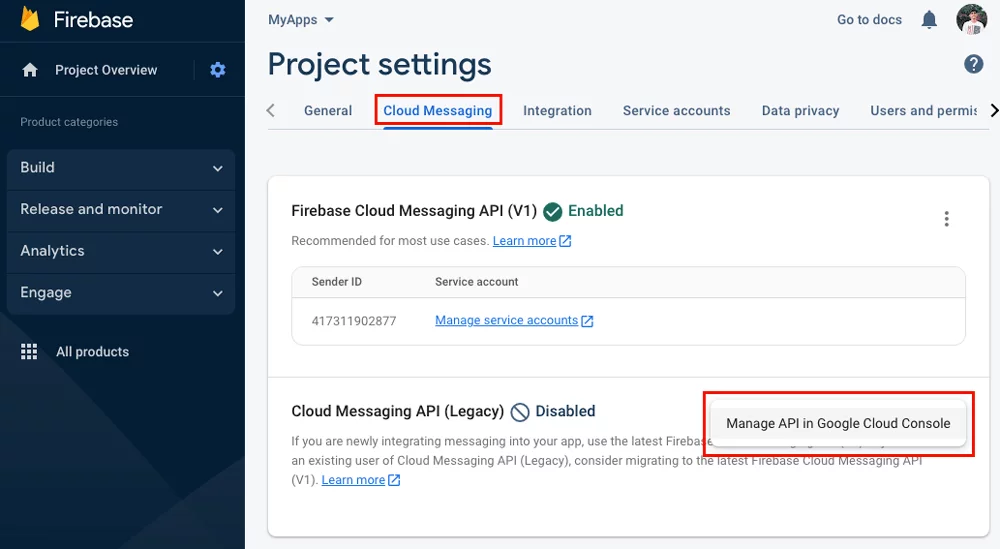
- Under Cloud Messaging API (Legacy) click on 3-dots menu and click Manage API in Google Cloud Console. Support for the latest Firebase Cloud Messaging API (V1) will be added soon.
-
In the opened page, click Enable and close the page once done.
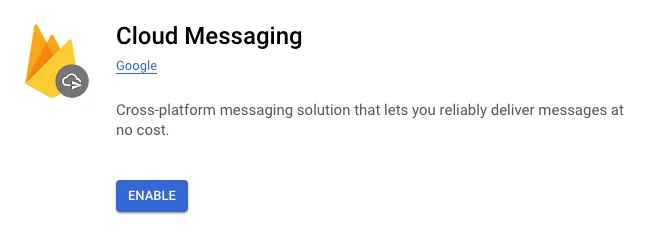
-
Now refresh the firebase console page and you will be able to see the Sender ID and Server Key.