Web Push Notifications for OpenCart Stores
OpenCart is a leading self-hosted e-commerce platform used by thousands of retail stores online. If your site runs on OpenCart and you want to enable web push notifications, PushAlert is here to guide you. PushAlert allows you to get push notification subscribers on your OpenCart store with easy integration using our plugin.
Using Extension for OpenCart 3.0+
-
Head to the OpenCart Extension Store to download our Extension. Once there, click on the Download button.
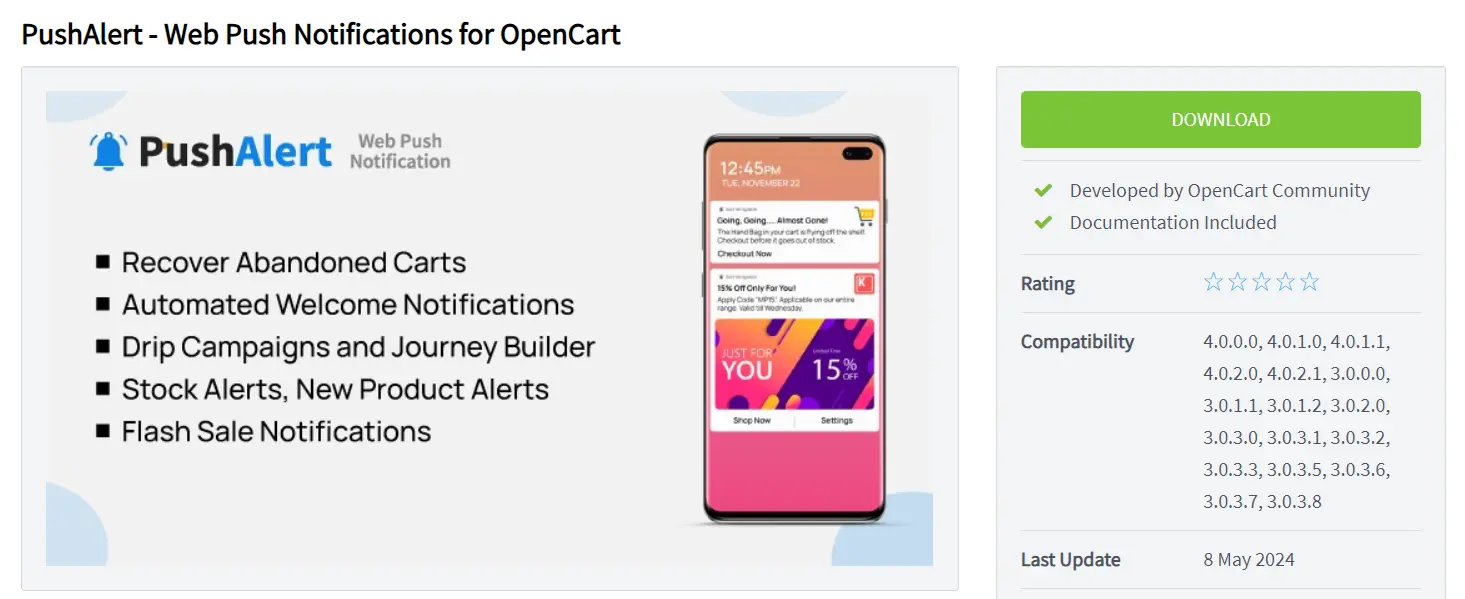
-
You will be redirected to login. Enter your credentials and login. You will then be shown the two versions of our extension. Download the compatible extension for your store.
-
Next, login to your OpenCart administrator backend and head to Extensions > Installer section.
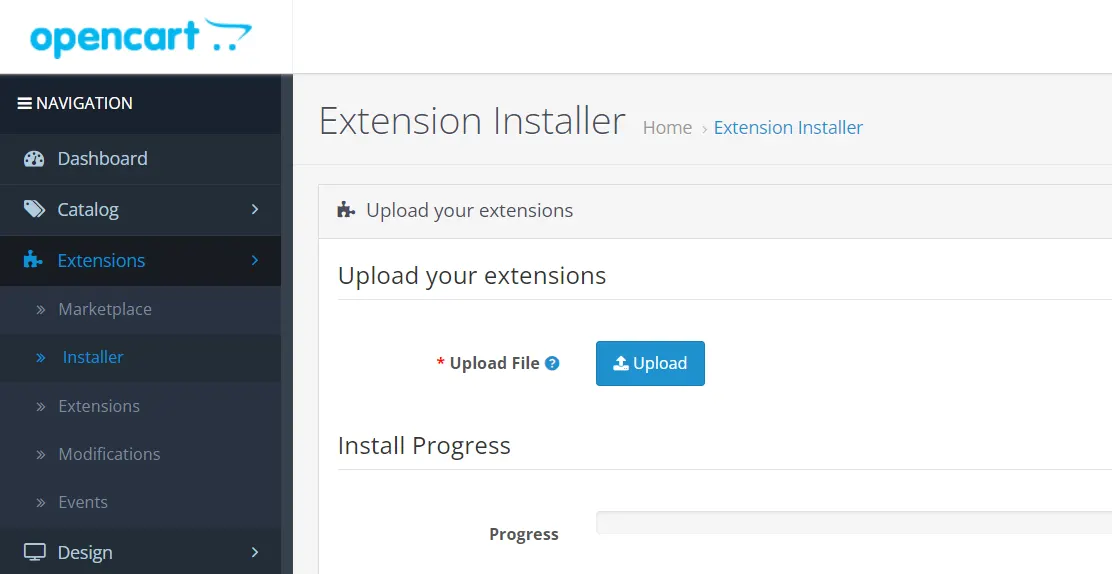
-
Click on Upload and direct it to the extension file downloaded in above steps. The installation process will begin automatically.
-
Once installed, refresh the page. You will see PushAlert on the left menu. Click on it to enter settings.
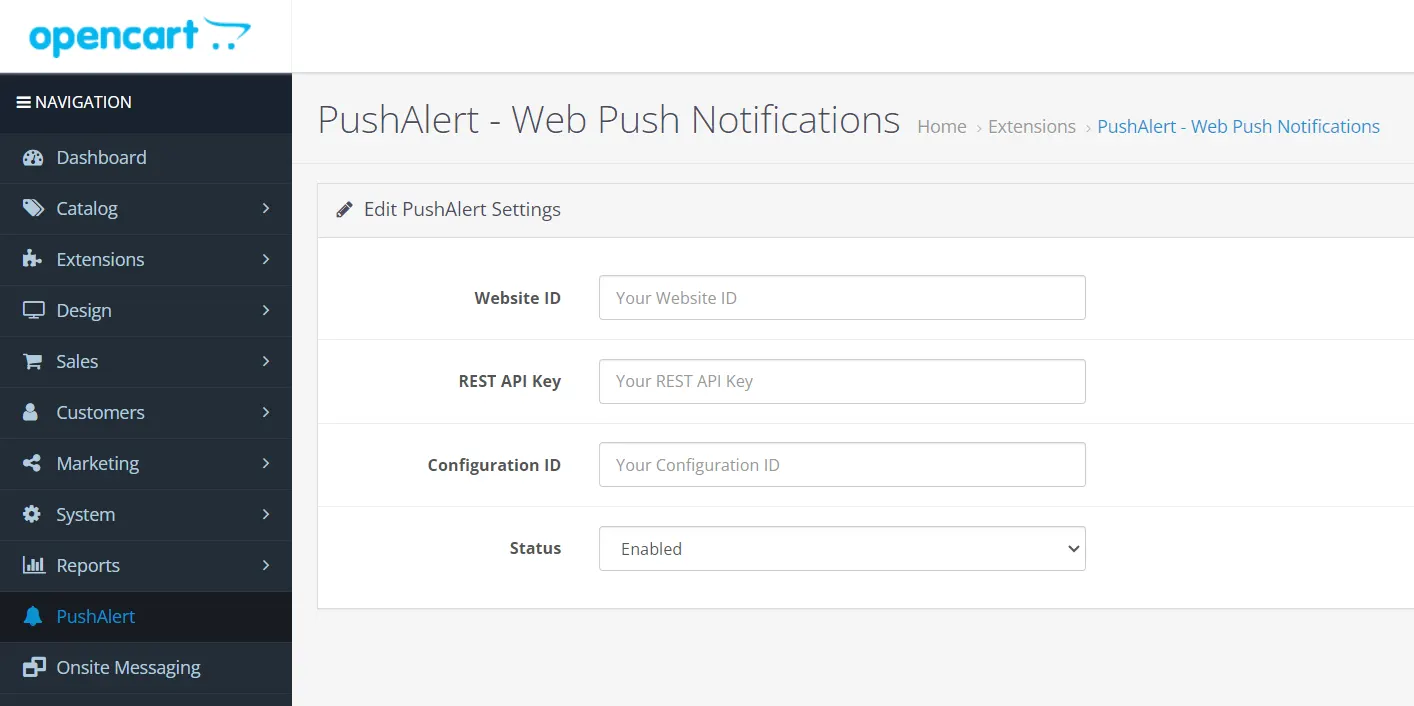
-
Next, sign up for an account on PushAlert, head to the Dashboard and into the Integrate (Setup) section from the left menu.
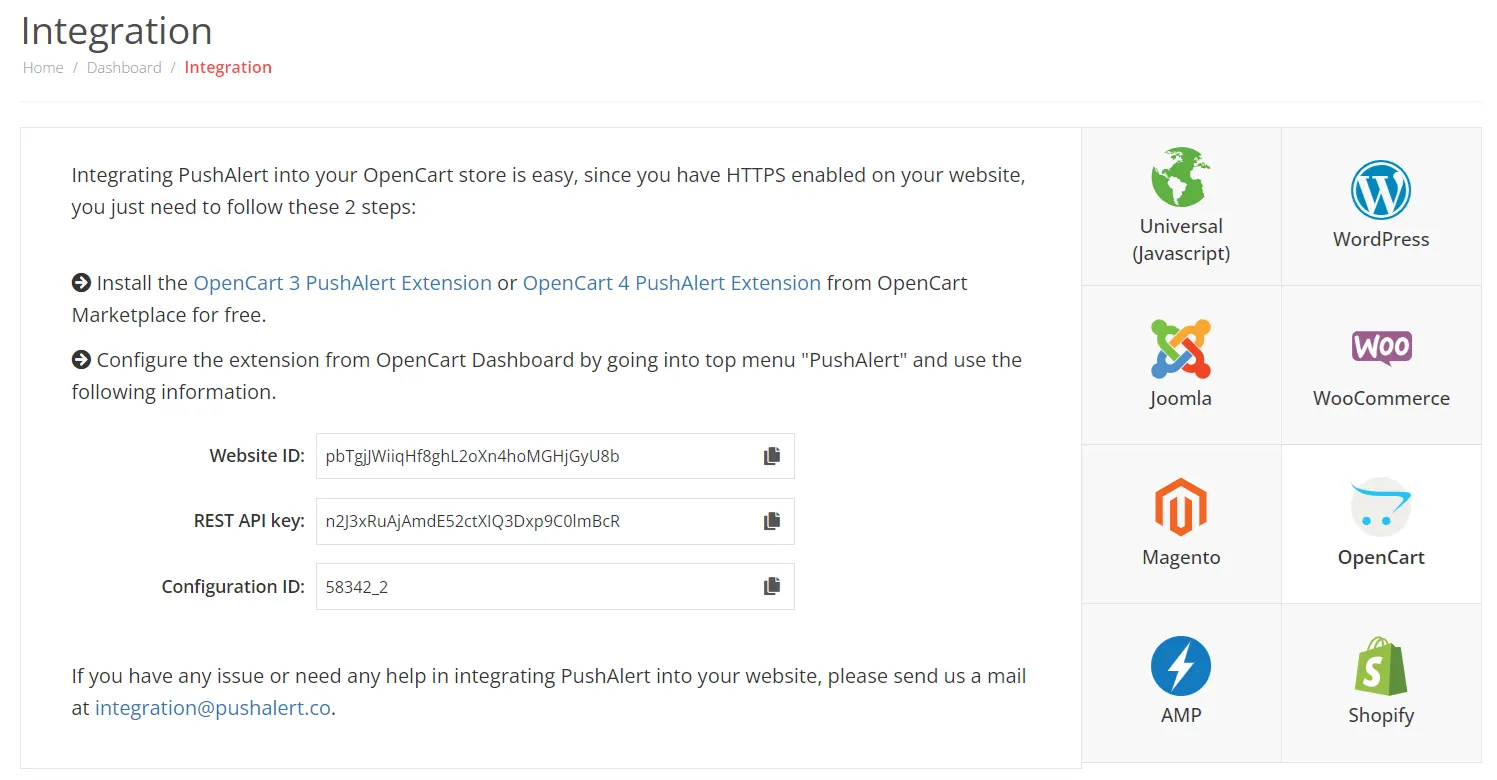
-
Here, you will find the OpenCart option. Click on it and copy all the details provided there to the extension in your store. Set the status as Enabled and Save settings.
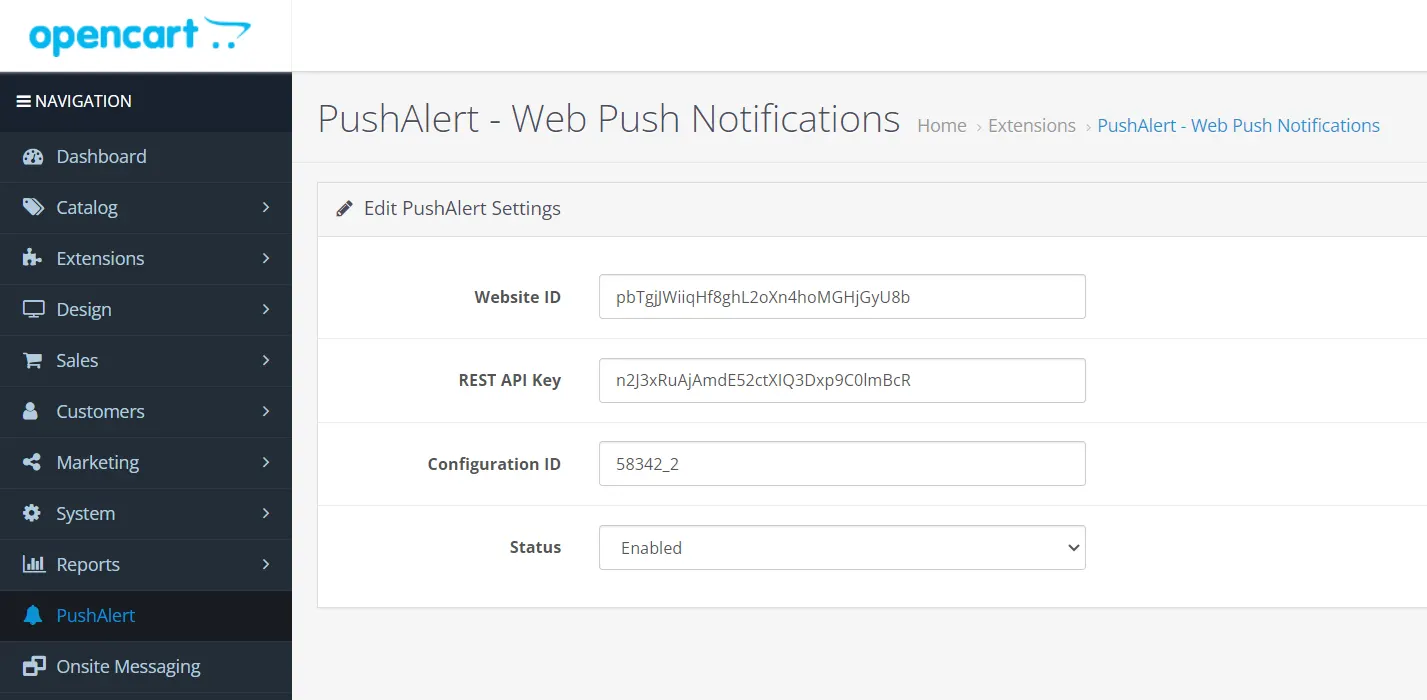
-
For iPhone and iPad web push notifications, head to Settings > iOS Configuration or follow this guide.
-
That's it. The integration is complete, and you wil now be able to see the opt-in prompt on your OpenCart store pages.
Using Extension for OpenCart 4.0+
-
Head to the OpenCart Extension Store, click on Download and login to download the compatible version.
-
Next, login to your OpenCart administrator backend and head to Extensions > Installer section.
-
Upload the extension and it will show up in your list at the bottom of the page.
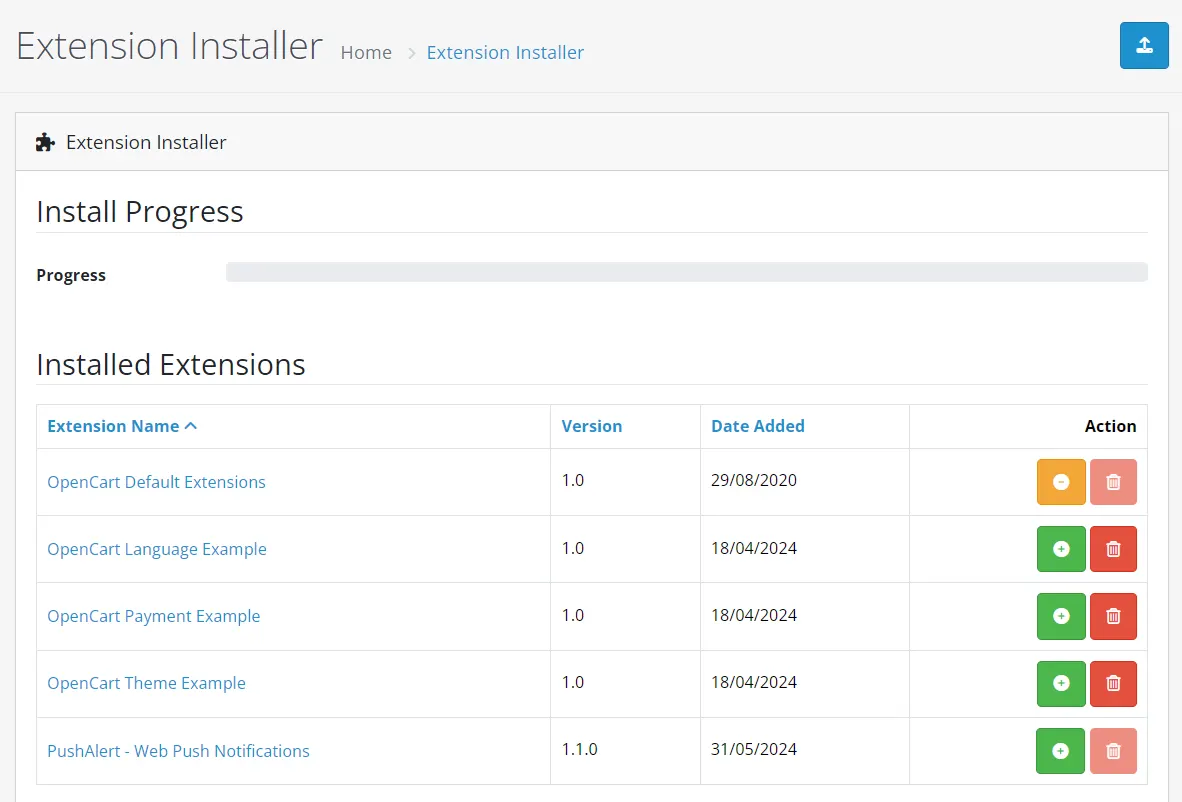
-
Click on the green Install button (+) and it will install our extension.
-
Once installed, head to Extensions > Extensions. From the "Choose the extension type" dropdown, select Modules and enable PushAlert - Web Push Notifications.
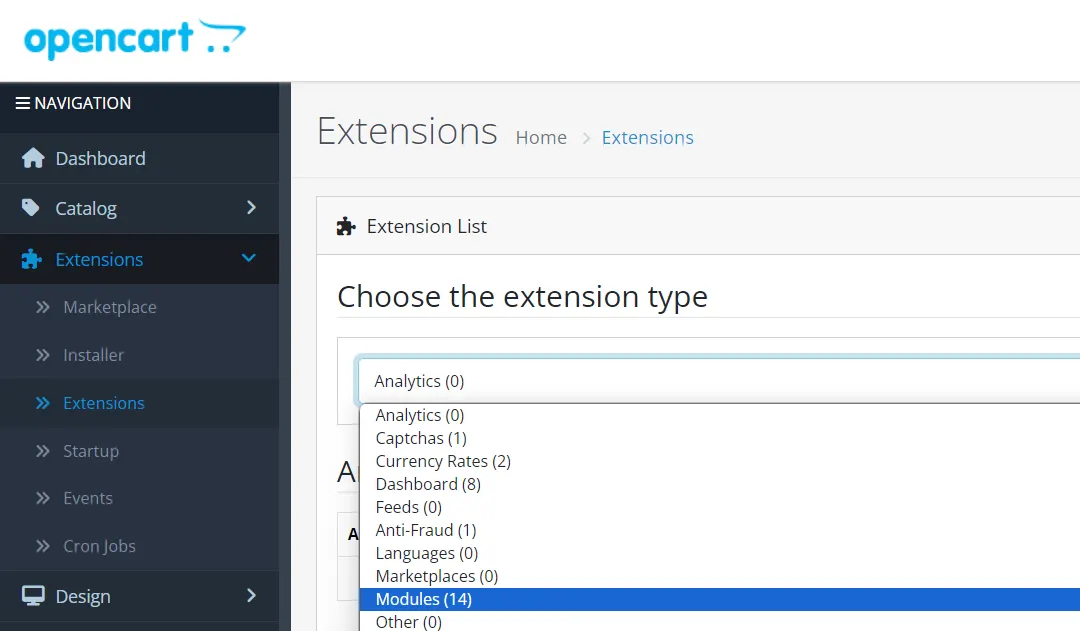
-
Refresh the Page and you will see PushAlert on the left. Click on it to enter its configuration.
-
Sign up for a PushAlert account and head to your dashboard. You will see the Integrate menu on the left. Click on OpenCart.
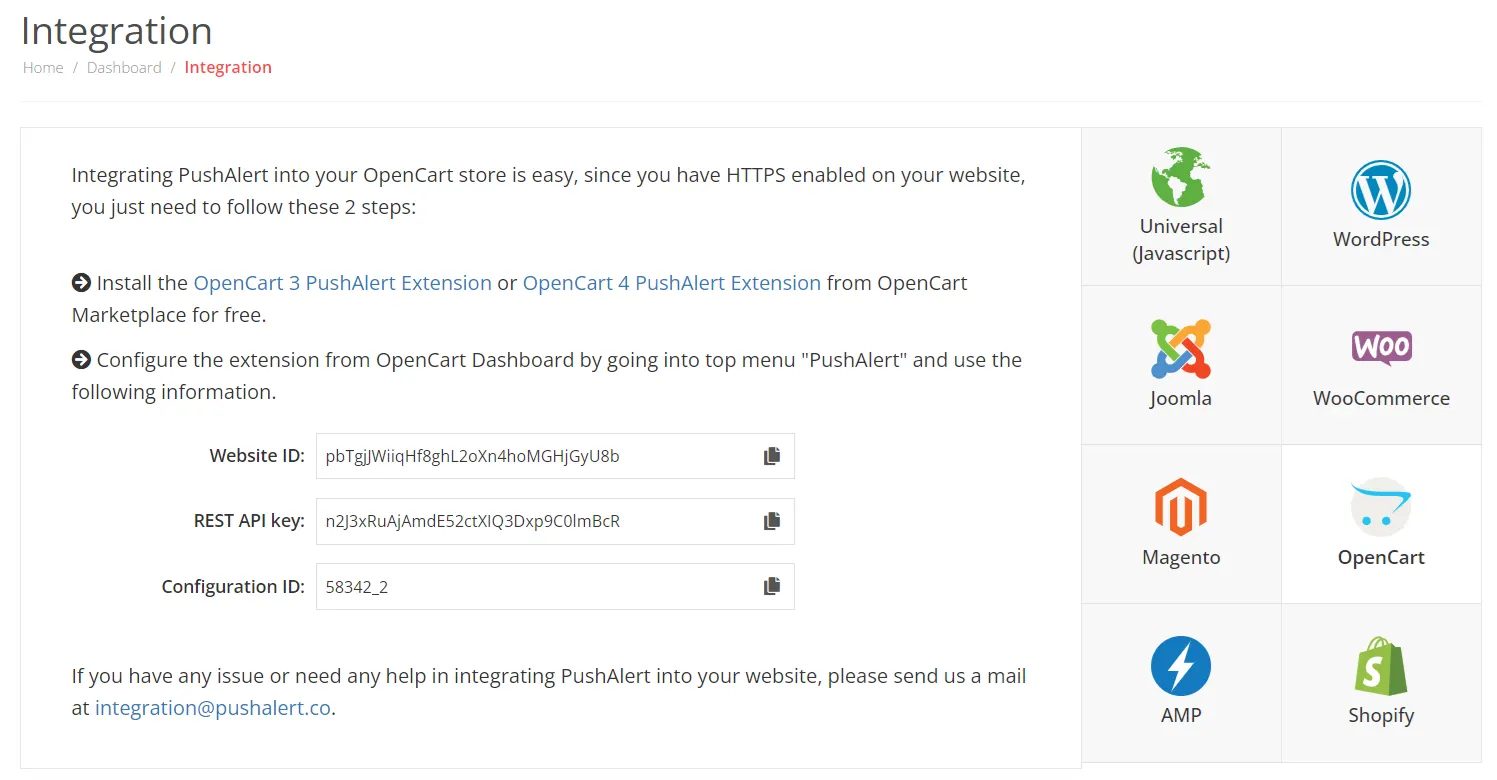
-
Copy all the details provided there to the extension settings. Set the status as Enabled and Save settings.
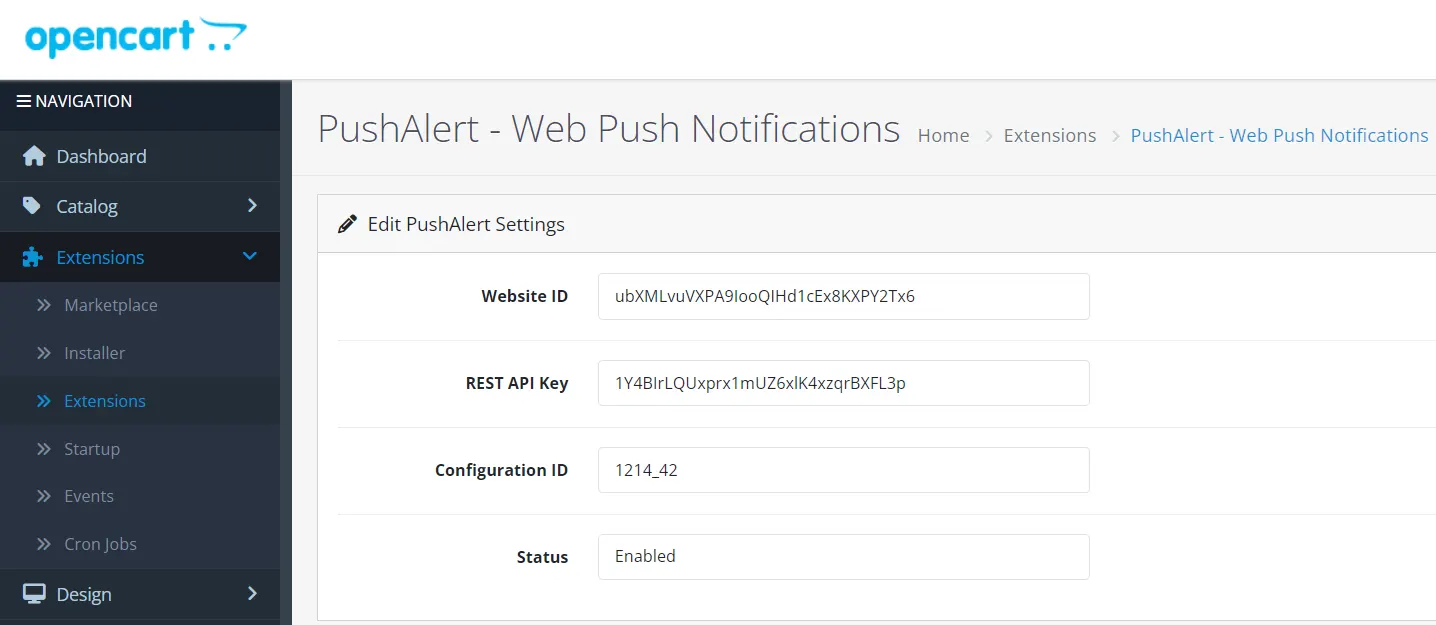
-
For iPhone and iPad web push notifications, head to Settings > iOS Configuration and follow the steps provided there.
-
That's it. The integration is complete. Your customers will now be able to subscribe to notifications. You can edit the opt-in or permission prompt from Settings on our Dashboard.