Web Push Notifications for WooCommerce Stores
Integrating Web Push Notifications in your WooCommerce store can increase conversions by up to 30%. PushAlert automates the entire process with its dedicated WooCommerce plugin.
Setting up Push Notifications with WooCommerce Plugin
-
Login to the Wordpress dashboard and click on Plugins > Add New. Then search for PushAlert in the right search bar, and click on install. Alternatively, you can also download the plugin from the Wordpress plugins page and upload it yourself.
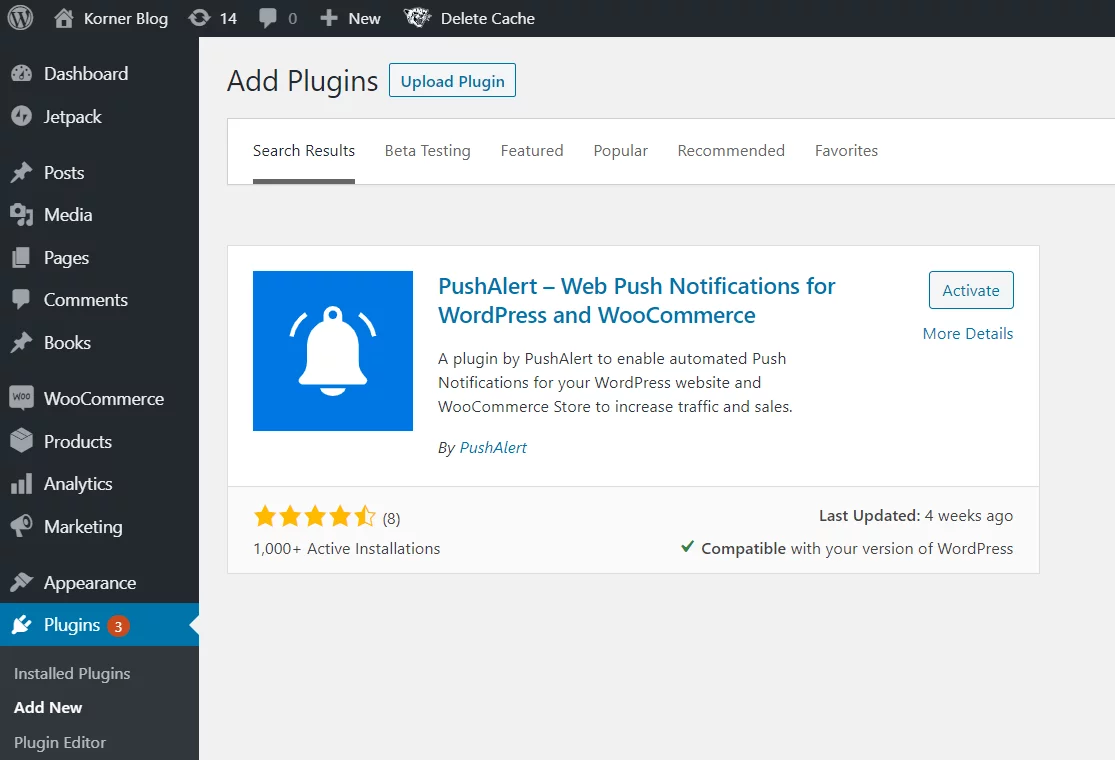
-
Login to the WordPress dashboard and click on Plugins > Add New. Then search for PushAlert in the right search bar, and click on install. Alternatively, you can also download the plugin from the Wordpress plugins page and upload it yourself.
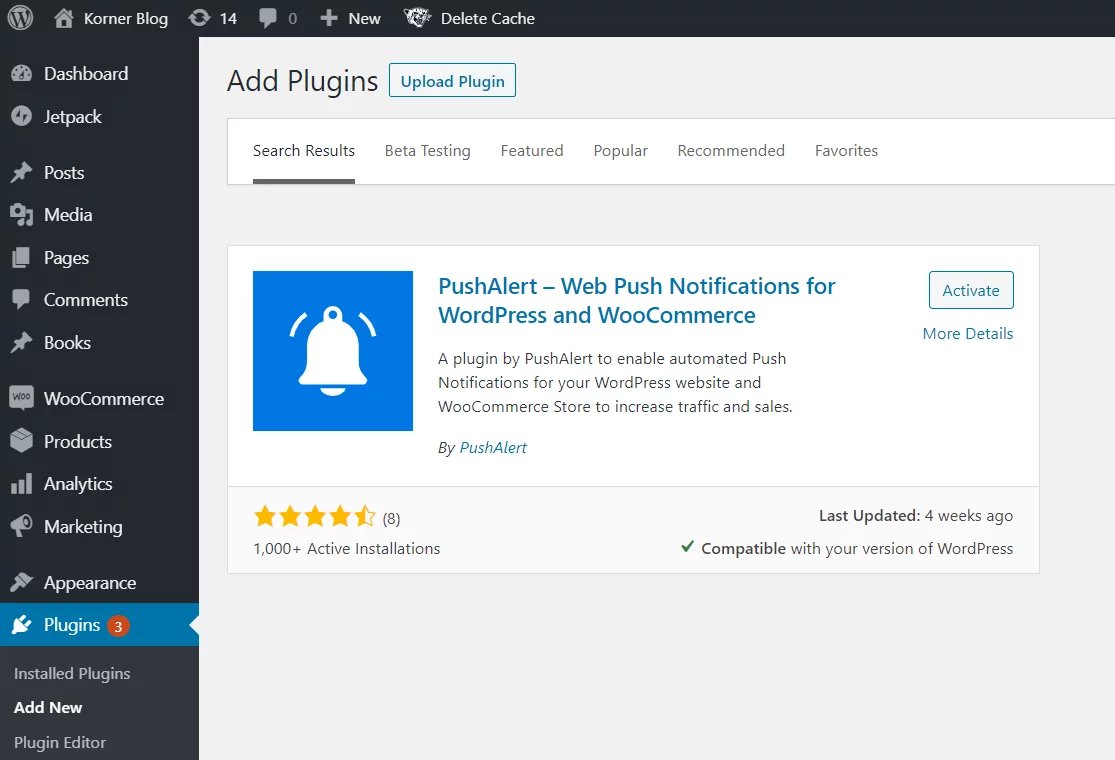
-
Activate the plugin. Then head to PushAlert > General Settings. Enter the Website ID, REST API Key, Configuration ID, and FCM/GCM Sender ID which you will find in the Integrate section of your PushAlert dashboard under WooCommerce.
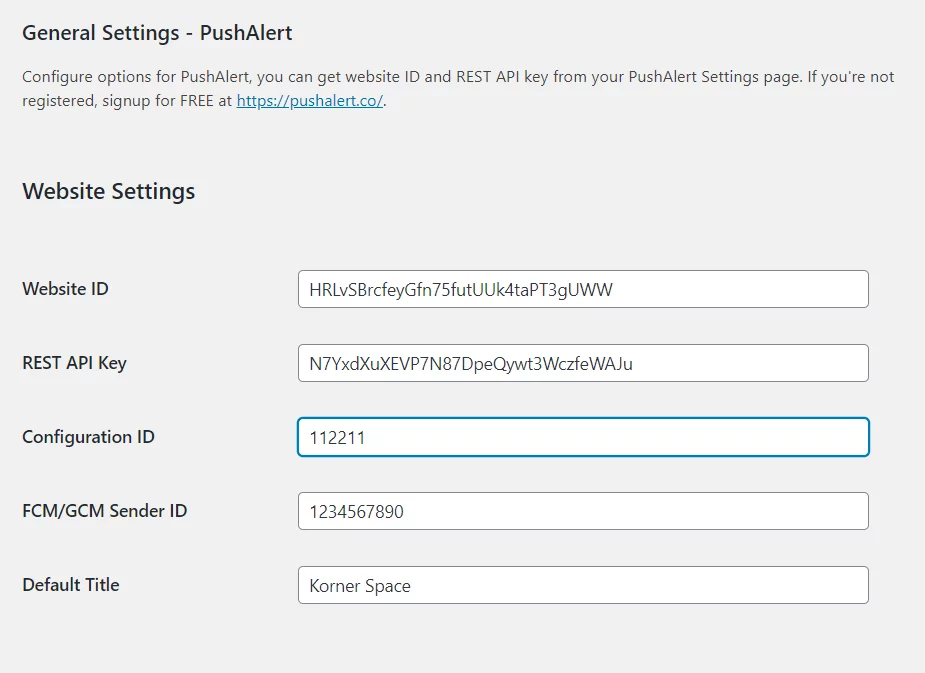
-
Once you have setup PushAlert, you need to make changes to the WooCommerce plugin settings. Head to WooCommerce > Settings on your WordPress dashboard and click on PushAlert tab.
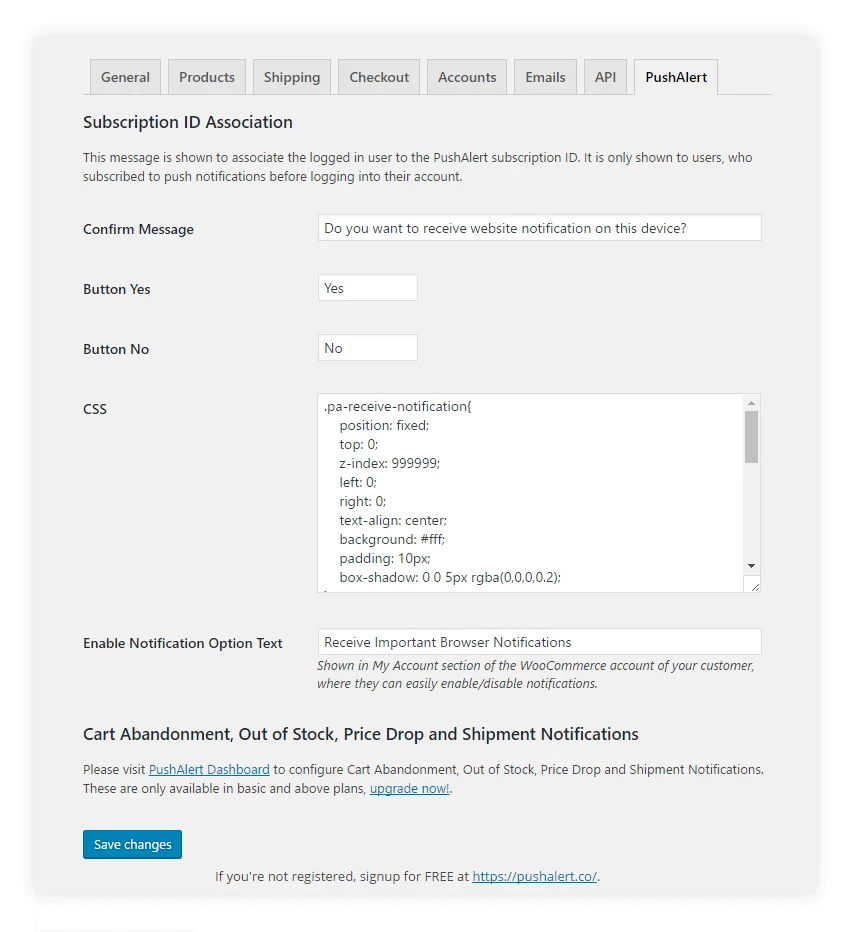
- First, you will see the confirmation message, this is used to associate user accounts on different devices. You can also change button text as well as the CSS of the prompt.
- Next, you have the "Enable Notification Option Text", which is shown in the accounts section of your customers. This can be used to enable or disable web push notifications from their accounts. You can configure the default text here as well. Once done, save changes.
Configure WooCommerce Automation in PushAlert Dashboard
- PushAlert lets you send automated Abandoned Cart notifications, In-stock notifications, Price Drop alerts as well as Shipment notifications to your customers without making any changes to your store.
-
You can configure personalized abandoned cart alerts from the PushAlert Dashboard under Automation > WooCommerce. Once enabled, you can set the default time after which the notification is to be sent out. You can also configure the default message, personalize with customer name or total items in cart.
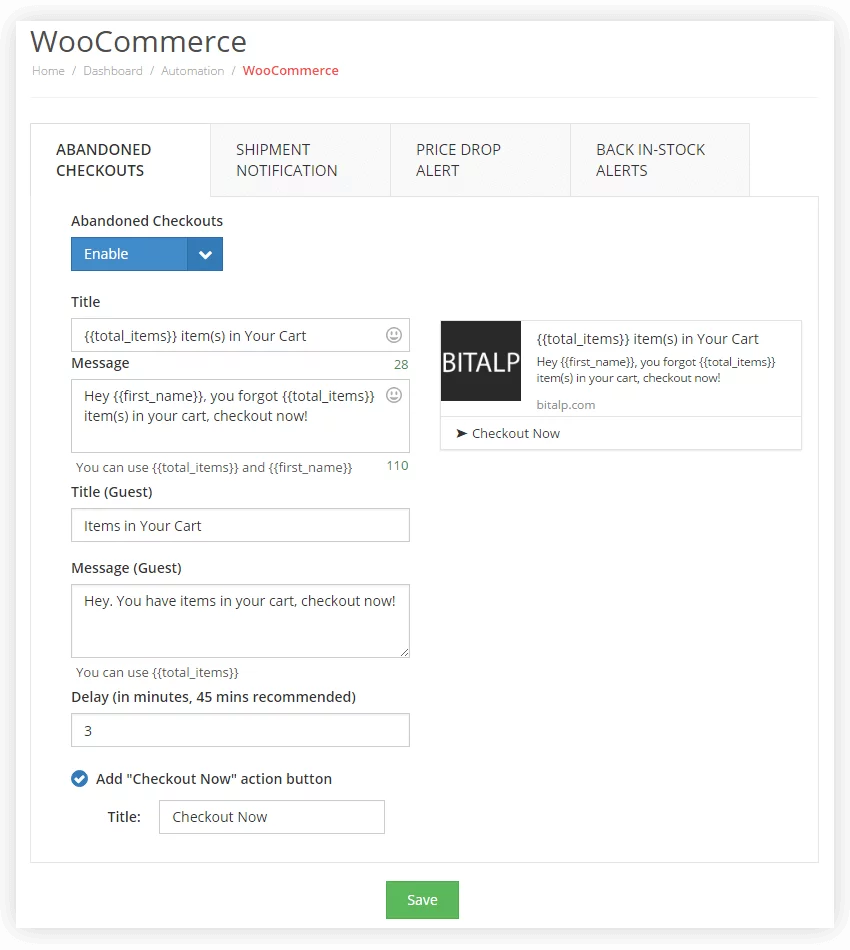
-
In-Stock notifications are also automated. A customer can show interest in an item by clicking on the "Back In-Stock Alert" widget and choosing to be notified and once stock is replenished, a notification is automatically sent. There are two parts to configuring In-Stock Notifications:
- First, configure the widget, where you can choose the color, text and position.
- Next, the back in-stock alert. Here, you can customize the notification with the product name and product price along with an "Add to Cart" button which automatically adds the product to the customer's cart.
- In the same way you can also configure Price-drop Notifications where an alert is sent out whenever there is a sale or discount on the particular product customer is interested in.
- Shipment Notifications currently work with WooCommerce Shipment Tracking plugin (More Details), where an automated notification is sent to customer with tracking details. You can personalize the notification with the name of the customer and the order number along with a "Track Shipment" button.
Increase sales on your WooCommerce store with PushAlert Automation
- Automation is the key to your marketing success. With customers spanning across the globe, you need automation to engage with them 24/7.
- PushAlert allows you to send automated and personalized notifications based on user interests and triggers.
- You can recover your abandoned carts with automated notifications enticing customers to make a purchase with a discount coupon.
- Customers can also show interest in products with price drop alerts, and when there's a sale or discount, an automated notification brings them back in.
- You will never loose a customer even when a product is out of stock, with PushAlert's Back In-stock notifications.
- You can also segment customers using our Audience Creator to target them based on their interests, visit behavior, geo-location, devices used to gain maximum conversion.