FCM Configuration for Web Push Notification
FCM/GCM Sender ID Method is deprecated, now VAPID is used as per Web Push spec.
Chrome currently uses Firebase Cloud Messaging (FCM) for web push notifications. By default we use our own FCM account for notifications, meaning that your subscribers are associated with our keys. Although not mandatory, a FCM account will help you get the subscribers end-point list.
How to get a FCM Sender ID and Server Key for Web Push?
-
Login to the Firebase Console and Create a New Project.
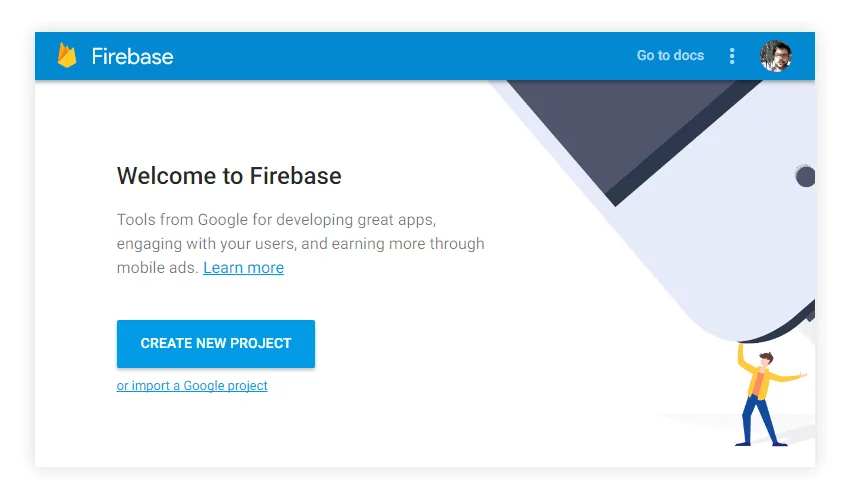
-
Next, give a name to the project (eg.
Web Push) and select a country or region. Then hit Create Project. 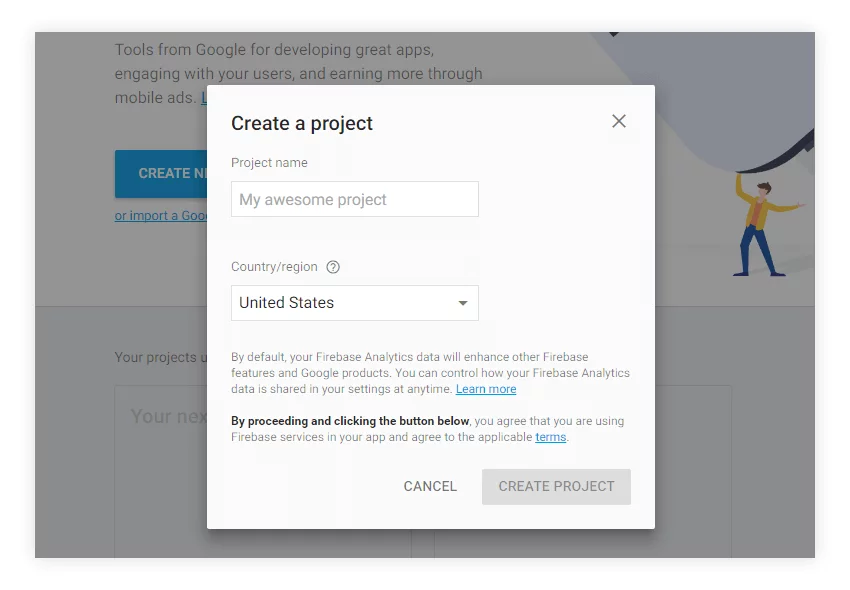
-
Once you are inside the Project console, click on the gear icon next to Overview and then on Project settings.
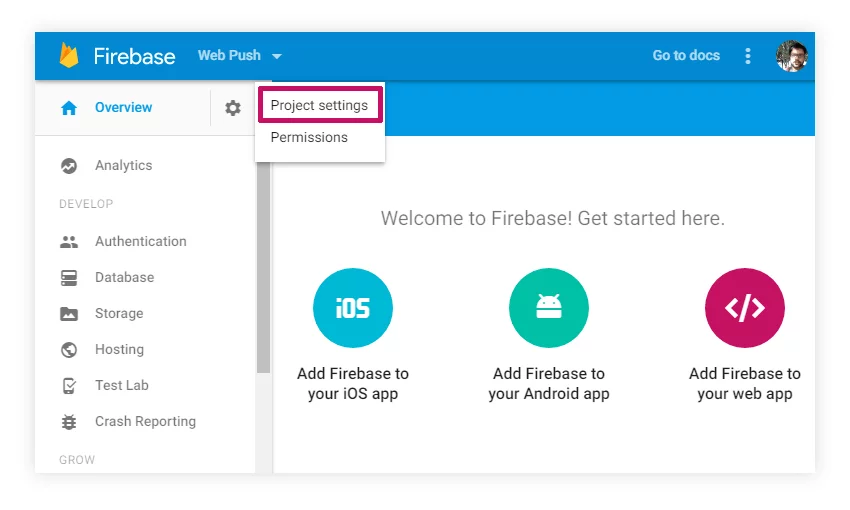
-
Switch to the Cloud Messaging tab and here you will find the Sender ID and the Server key. Make a note of both as these will be required in the next step.
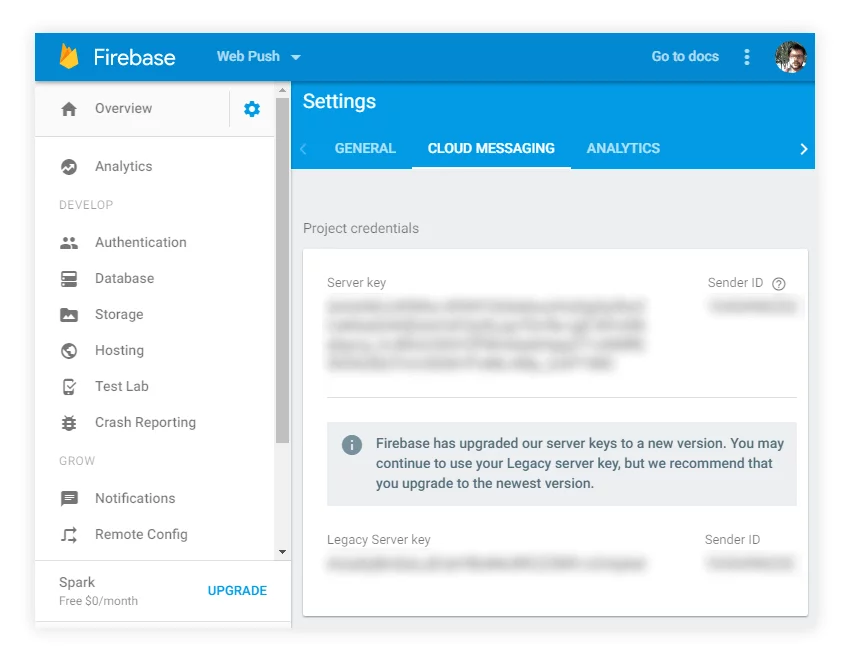
Configuring PushAlert with Firebase Cloud Messaging
- For the next step, it is expected that you have FCM Server key and SenderID ready with you. Which you can get using the steps above. We recommend creating a separate FCM Project for PushAlert.
- Now, login to the PushAlert Dashboard and head to Website Dashboard > Settings > Website.
-
Just scroll down to FCM/GCM Configuration and first add the Sender ID followed by the Server Key. Then hit Submit.
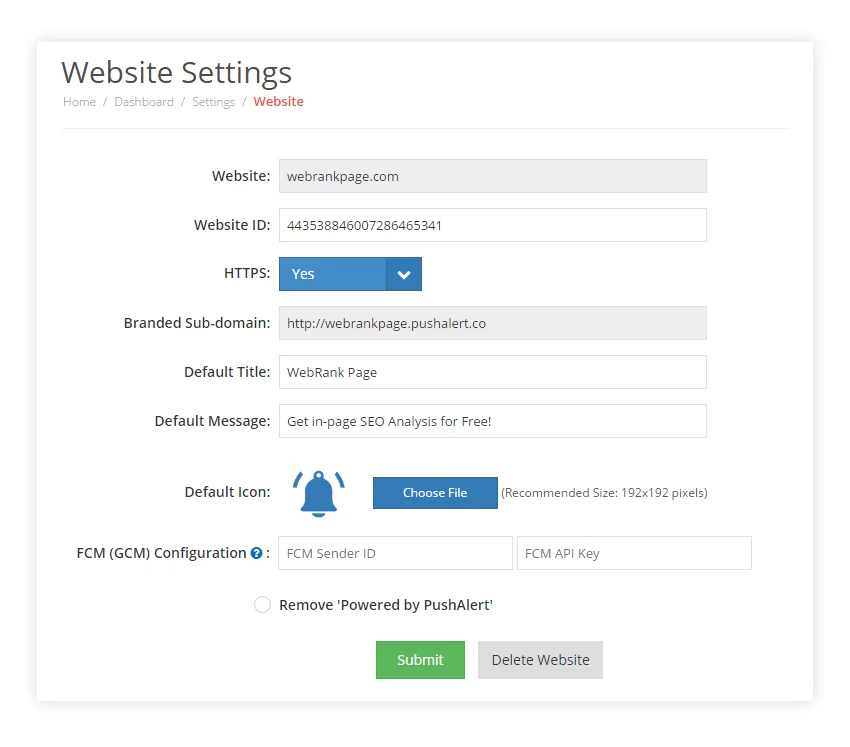
- That's it, your new configuration is now live.
If HTTPS is enabled and FCM (GCM) Configuration is changed, then you need to re-upload the manifest.json file from integration section.
If you already have subscribers in your account, on changing the FCM configuration, the previous subscribers will not be able to receive any notifications. Please check with us before making any changes.