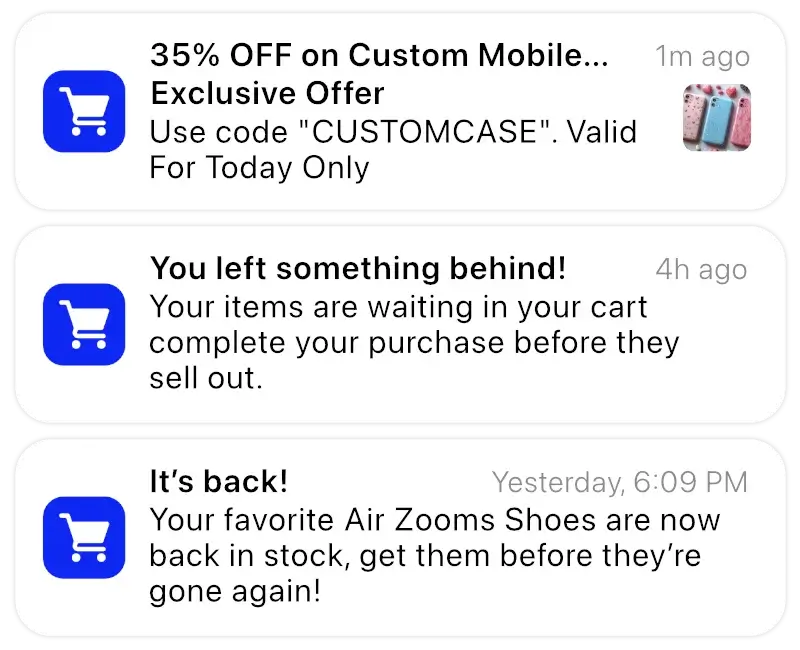iOS Notification Overview
Notifications are a simple yet powerful way for apps to keep users updated, whether it’s a new message, a reminder, or an alert that needs attention. Users can interact with a notification right away or open the app for more details.
Over time, Apple has fine-tuned how notifications work, focusing on privacy, usability, and personalization. From lock screen previews and grouped summaries to Focus modes, each update has made the experience smoother and more in control of the user.
In this guide, we’ll go over how iOS displays notifications, what can be customized, and how they behave in different scenarios, plus a few useful tips along the way.
How Notifications Appear
On iOS, notifications can show up as banners, on the lock screen, inside the Notification Center, or as a small badge on the app icon. Their appearance depends on the user’s settings and how important the notification is.
Lock Screen
When a new notification arrives, it first shows up on the lock screen. Users can quickly glance at messages or alerts without unlocking their phone. iOS also lets them choose how much detail appears, from full message previews to just the app name, or even disabling lock screen notifications entirely. This balance between privacy and convenience ensures users stay informed without giving away too much at a glance.
Notification Center
YAny notifications that haven’t been cleared or opened end up in the Notification Center. Swiping down from the top of the screen (or up from the middle of the lock screen) reveals them. Notifications are neatly grouped by app, and users can tap to expand or collapse each group.
Notification Banners
When the phone is in use, new notifications appear briefly as banners at the top of the screen. These can be set to disappear after a few seconds (temporary) or stay in place until manually dismissed (permanent). It’s a quick, unobtrusive way to stay updated without losing focus on what you’re doing.
App Icon Badge
Badges are the small red circles that appear on app icons, showing how many notifications or updates are waiting. They serve as subtle reminders that something new is inside the app. Badges can be turned on or off individually in Settings → Notifications.
Notification Summary
Introduced with iOS 15, Notification Summary helps reduce noise by collecting less urgent notifications and delivering them at specific times of the day. It’s a great way to stay organized, you still get important or time-sensitive alerts instantly, while everything else arrives in one tidy batch.
The Structure of a Notification

- App Icon - Appears on the left, showing which app sent it.
- Title - The main text of the notification, displayed in bold.
- Subtitle (Optional) - Adds a bit more context to the message.
- Message - The main body text, where you share details like offers, news, or updates.
- Image or Media (Optional) - Rich notifications can include visuals for more impact. We recommend using 720x360 PNG images to be used here.
- Action Buttons (Optional) - You can include up to three buttons that link directly to actions inside your app. These show up when the user long-presses the notification.
Notification Types
- Standard Notifications: The most common type which include a title, message, and may play a sound or show a badge. Tapping them opens the app to the relevant screen.
- Time-Sensitive Notifications: Designed for important alerts that can break through Focus modes, if the user allows. Perfect for reminders, delivery alerts, or urgent messages.
- Silent Notifications: Delivered quietly without sound or banners. Often used to update content in the background, like refreshing data.
- Rich Notifications: Include visuals or interactive options. For example, a news story with an image, or a chat app that lets users reply directly from the notification.
Expandable Notifications
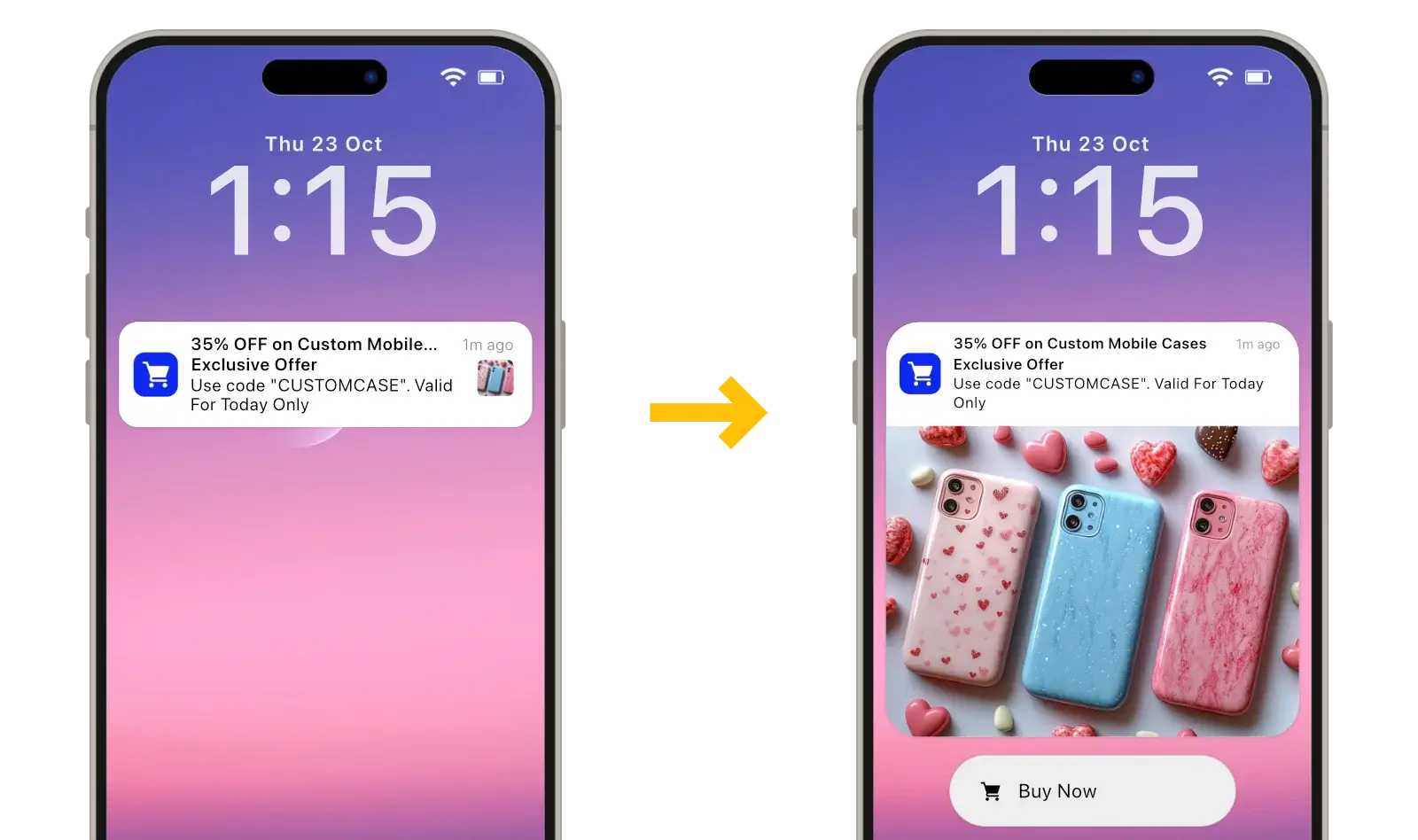
By default, all notification content is truncated to a single line on iOS. You can long press a notification to show images, action buttons and the complete text.
Notification Grouping
To keep things tidy, iOS automatically groups notifications from the same app together. Users can expand these groups to see individual notifications or collapse them for a cleaner look. Grouping preferences can also be adjusted per app in Settings.
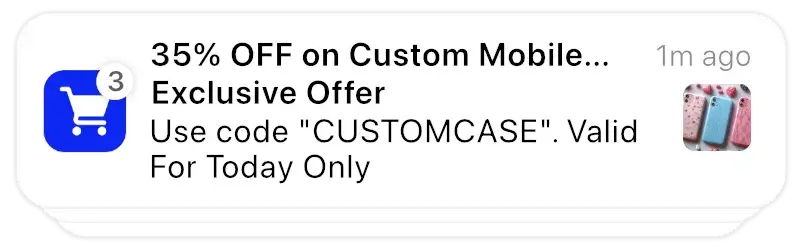 Expanded
Expanded